Appearance
Cisco Extension Mobility (EM) Usage Report
Report on Cisco Extension Mobility logins across CUCM clusters. See all logged in phones and profiles, including device models, device pools, and extensions in use. This report is perfect for visibility into current and last logins of Extension Mobility.
What is Extension Mobility
Cisco Extension Mobility (EM) lets a user sign in on a shared phone or softphone and have their lines, services, and speed-dials follow them. When they log out, the device reverts to its base state. This also makes it challenging to report on actual usage of the profiles.
What the report shows
| Column | What it answers | Example |
|---|---|---|
| User ID | Who signed in? | jason |
| Profile Name | Which EM device profile was applied? | JASONEM |
| Logged in Device Name | Where did they sign in? (device/softphone) | SEP000C291130BA |
| Status | Are they still logged in? | Logged In / Logged Out |
| Login Time | When did the session start? | 9/2/2025, 2:12:16 PM |
| Session Duration | How long has the session run? | 22m 41s (live for active sessions) |
| Logout Time | When did it end? | - (blank if still active) |
| Logged in Phone Model | What hardware/software? | Cisco IP Communicator |
| Logged in Device Pool | Which site/region/policy? | Default |
| Logged in Device Description | Human context / asset tag | Auto 1002 |
Extra Features
- Multi-cluster support with intelligent cluster selector
- Universal search across all data fields
- Flexible export options for reporting and compliance
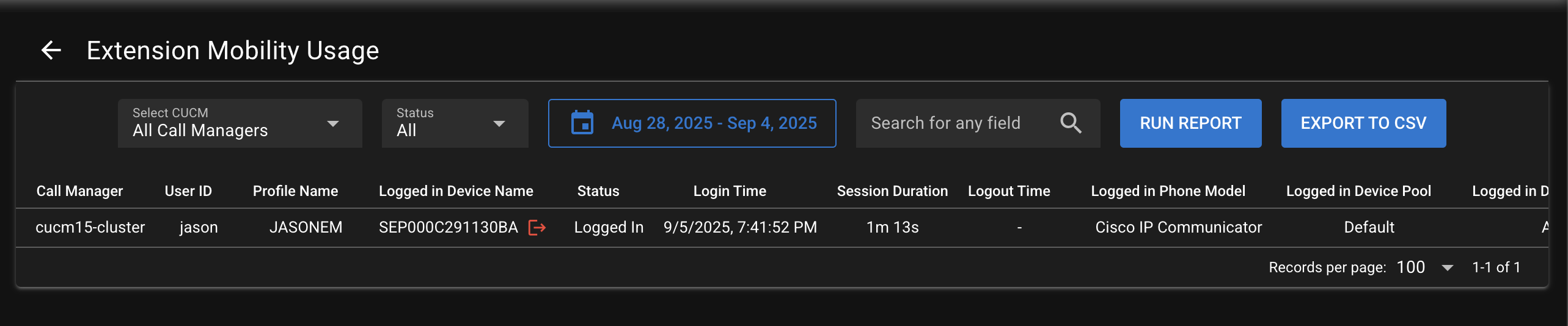
Using the report
- Sidebar Click Reports → Extension Mobility Usage (or from the Phone Dashboard menu).
- Select Cluster: Choose the CUCM cluster from the dropdown, or go with the default of All Clusters.
- Query: Click Query to load current sessions and recent history.
- Filter/Search: Use the search box to match any column (user, device, pool, model, etc.).
- Export: Click Export to CSV to download a CSV report.
Search Any Field
Type anything in the search box to filter results across all columns simultaneously. Search by user name, device name, phone model, device pool, status, or any other field.
Common filters to try
- Active sessions now:
Status: Logged In - Stale sessions:
Session Duration > 8h(visual scan) or filter by shift range - Site view:
Logged in Device Pool: <Device Pool Name> - Softphone adoption:
Logged in Phone Model contains "Communicator" or "Jabber" or "Webex"
Cluster Selector
Pick which CUCM cluster to query from the dropdown. Automatically shows all clusters with AXL integration configured.
Export to CSV
Click to download all data as a CSV file with proper headers for Excel or reporting tools.
Additional Features
- Multi-cluster support - Works across all your CUCM clusters. Choose all clusters or pick the cluster in the dropdown and query.
- Force logout capability - Click the Logout button next to any Logged in Device to remotely log the user out.
- Real-time data - Usage Information is live queried from Cisco CallManager via AXL when you click Run Query.
Related guides
