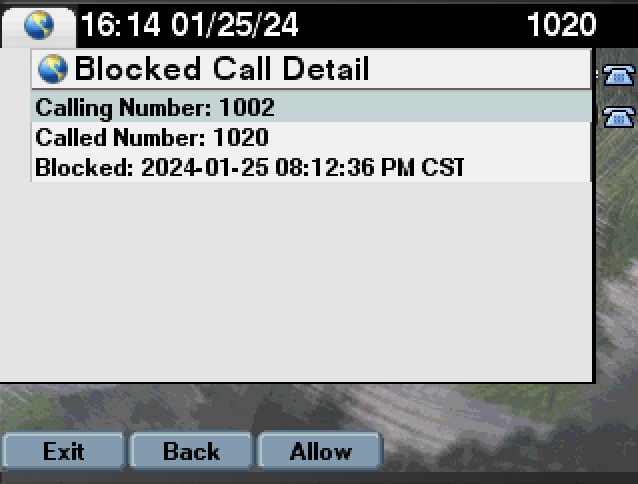Appearance
Block Calls from Cisco IP Phones using the XML Portal
Feature Overview
Cisco IP Phones users can block calls from their phones using an XML portal. Administrators simply subscribe your phones to an XML Phone service to allow the users to add calls and manage their block list directly from the phone. No more calls or helpdesk tickets required for the user to manage their own personal block list, managed per line.
All call block submissions are centrally managed by the policy server. Administrators can review and manage the entire block list from the Call Telemetry Portal.
Feature Requirements
- Call Telemetry Server 0.7.9 or higher.
- Call Telemetry Advanced or higher License.
- Cisco Callmanager 8.5 with CURRI API Integration to Call Telemetry
- Active External Call Control Profile Applied - A route pattern, translation pattern, or phone extension must be enabled for Call Telemetry Policy inspection. If Call Telemetry is not inspecting the call, it will not be able to see the ip phone call history.
Subscribe Cisco IP Phones to the XML Service
To enroll a user on the call block portal, you must subscribe your phones to the service.
- With Call Telmetry, go to your Organization Settings page.
- Enter the FQDN or IP Address for the DNS name of your Call Telemetry Server. If left blank, the system will try to default to the IP address of the system.
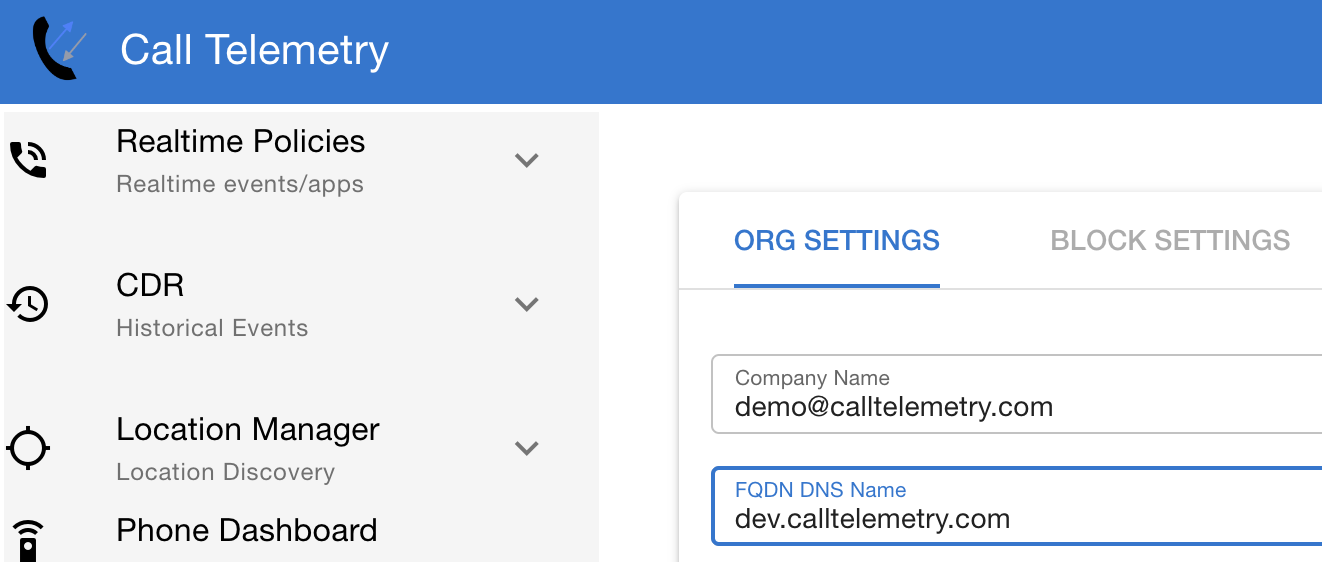
- Obtain the services url from the Call Telemetry Server. You can find this under the Callmanager Settings page.
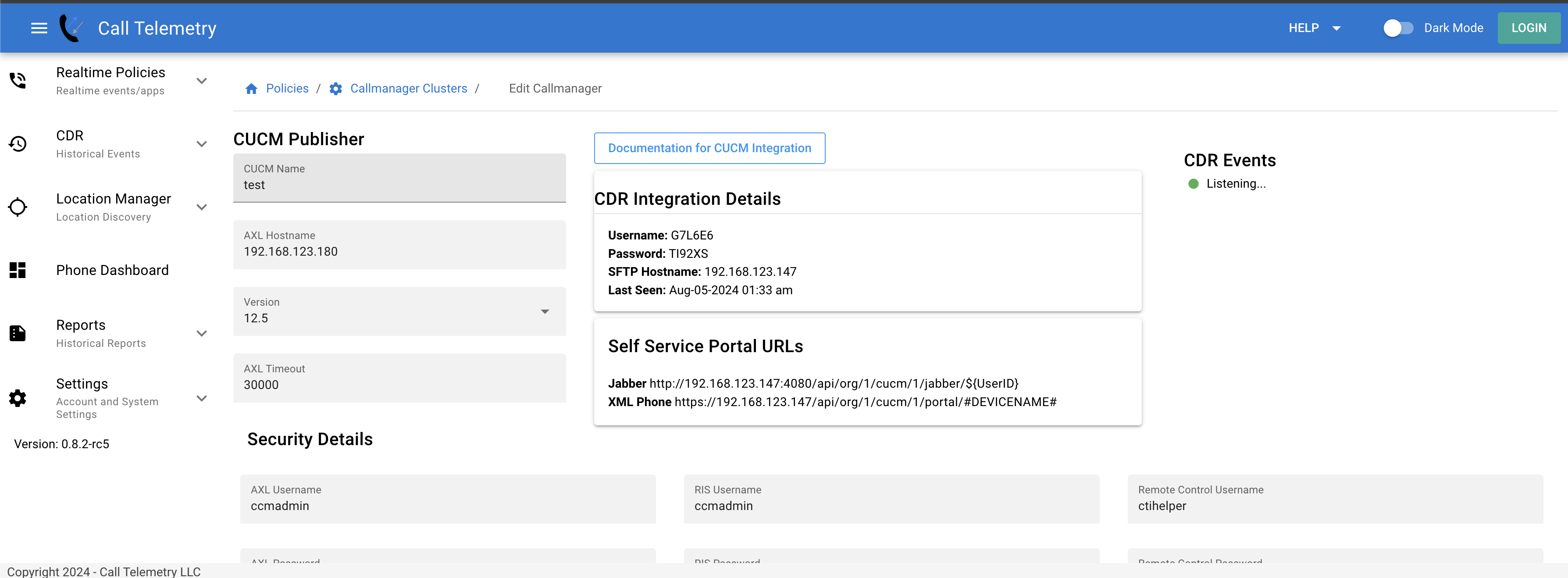
- In the Cisco Callmanager Admin interface, go to Device, Phone, Phone Services menu. Create the service to your Enterprise Subscription. You can find this under Device -> Device Settings -> Phone Services.
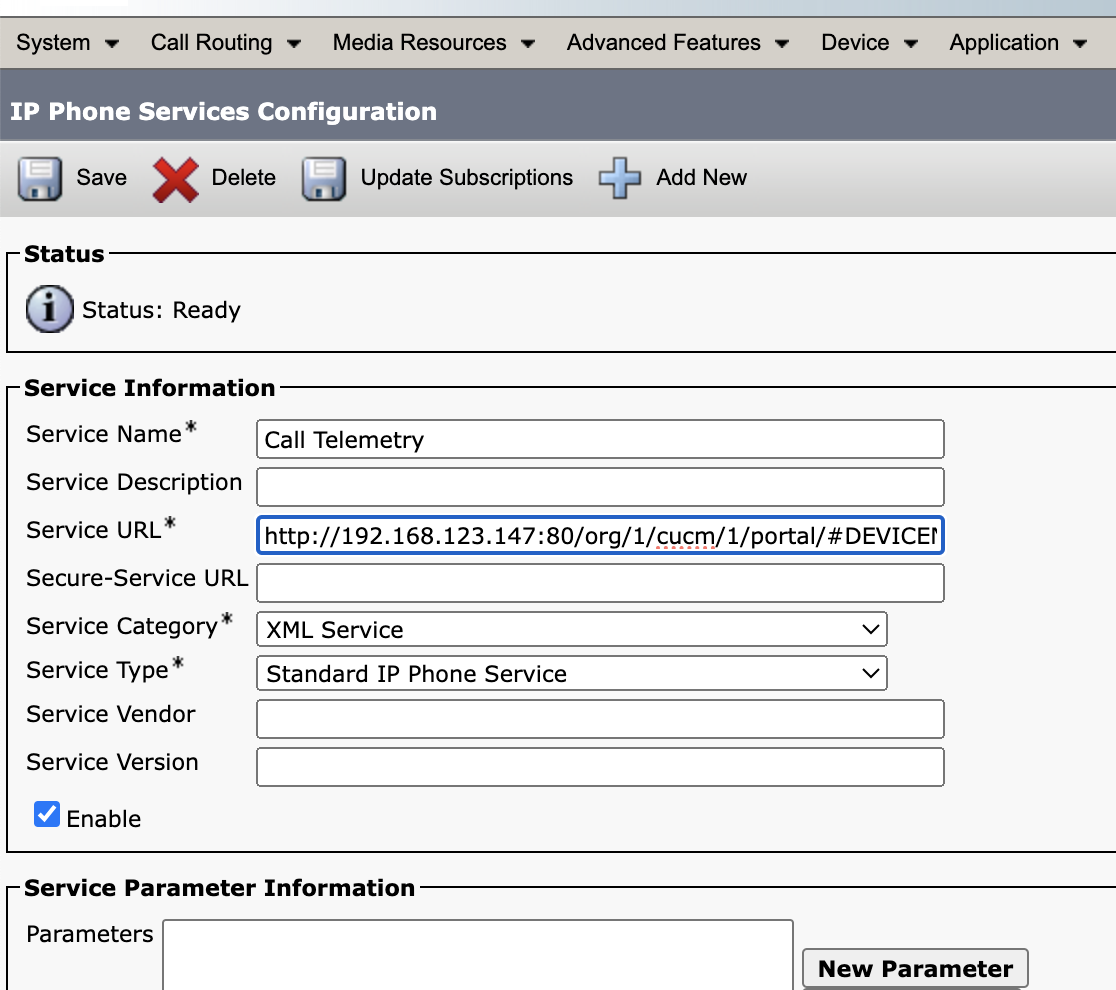
Enter the URL for the XML Phone Service. This is the URL you obtained from the Call Telemetry Server.
Assign the service to the phones you want to use this feature, in the Devices Phone menu, using the subscribe / unsubscribe button.
Using the Cisco IP Phone XML Service to block incoming calls
Let's walk through an example of how a user can use the phone XML service to block an incoming call.
Press the App or the Services button on your phone.
Select the Call Telemetry Service as you named it in the above steps. You will be presented with a menu of options.
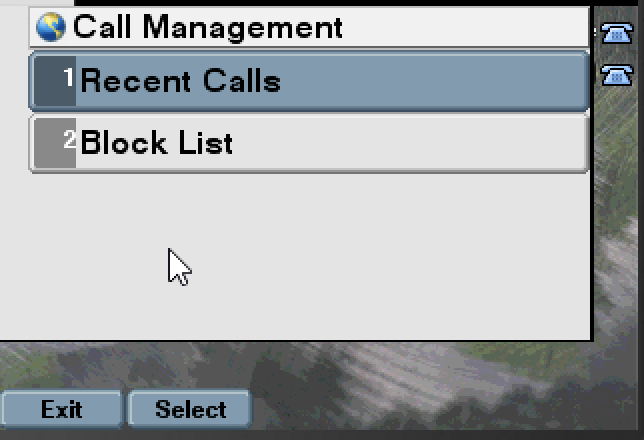
You can review your call history, and add calls to your block list. Let's walk through an example.
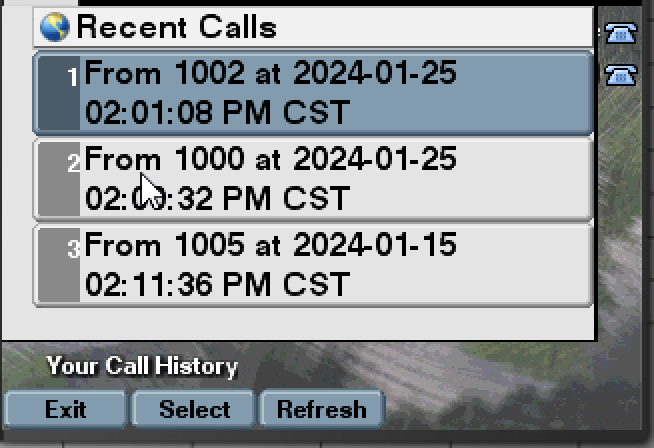
We want to block this calling number, so the user presses the "Block" softkey to add this caller to their personal block list.
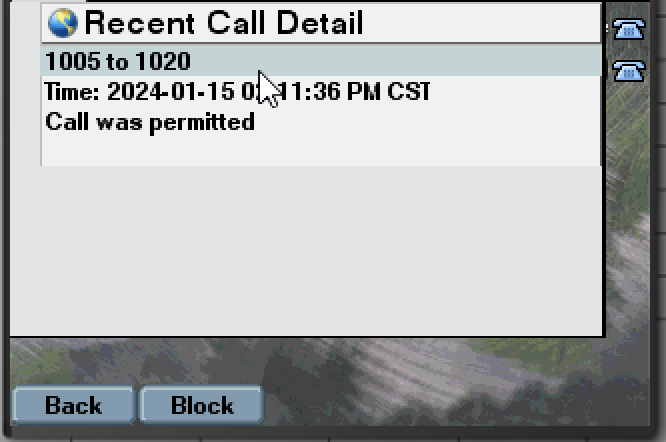
We can see the caller was added to the user's personal block list. The user can go back to this same call and press Allow to Unblock the call.
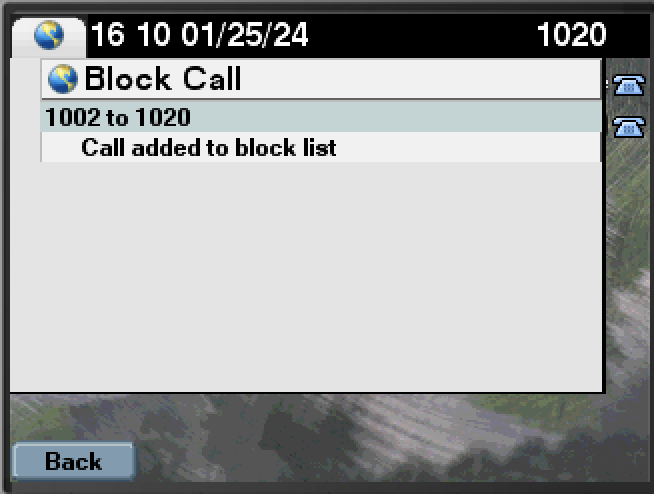
Or they can go to the Block List Management menu, which takes us to the next section of documentation.
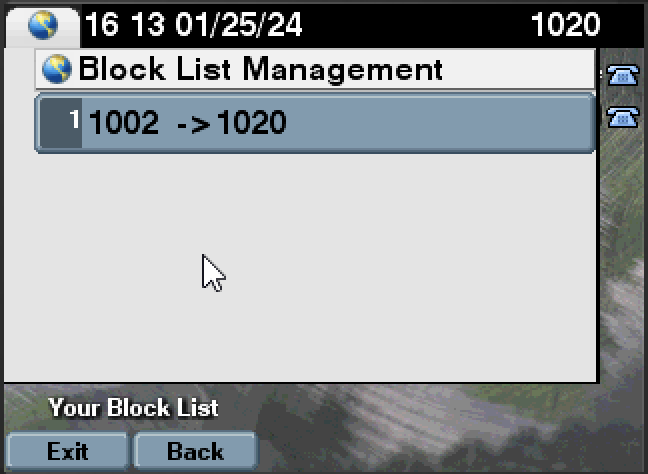
Managing your Call Block List from the Phone XML Service
The user can also go to the Block List menu to review and manage their block list.
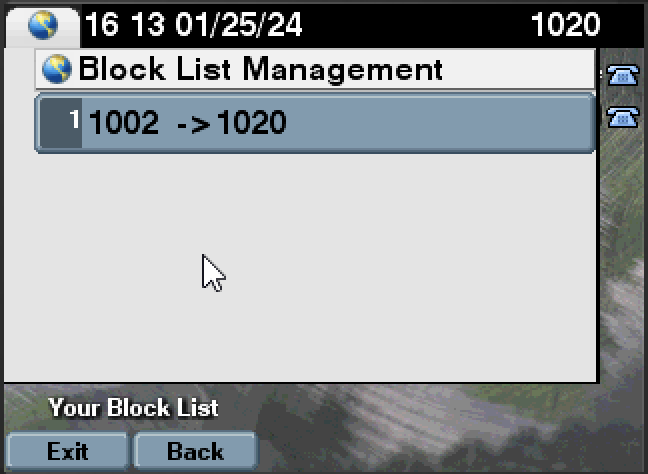
The user can review their personal block list, and remove entries from their block list.