Appearance
Cisco CallManager CDR Integration Guide
What are Call Detail Records (CDR)?
Call Detail Records (CDR) are detailed logs of every phone call made through your Cisco CallManager system. These records contain valuable information like caller/called numbers, call duration, disconnect codes, and timestamps - essential for billing, compliance, and call analytics.
Why Integrate CDR with Call Telemetry?
CDR integration unlocks powerful features that help you better manage and understand your voice communications:
Features that Require CDR Integration
CDR integration enables call management and analytics features:
Call Analytics & Reporting
- CDR Reports - Generate detailed Call Detail Records (CDR) reports for analysis and auditing purposes
- CMR Call Quality Reports - Monitor voice quality metrics including MOS scores, jitter, and packet loss from endpoint data
- Low Duration Call Reports - Identify potential spam and robocaller activity through pattern analysis
Real-time Notifications & Automation
- Missed Call Alerts - Get instant notifications for missed calls to ensure timely follow-up and improved communication
- CDR Webhooks - Send call data to external systems like CRMs and ticketing platforms via API integration
- Spam Analytics - Identify and analyze potential spam calls using advanced analytics to protect your communication system
Call Telemetry runs a native SFTP Server that accepts Cisco CDR formatted files, processes them, and decodes every field.
Obtaining your CDR Credentials
To set up CDR integration, you need to obtain the SFTP credentials. Once you setup a Callmanager, you can find the Cluster's CDR SFTP credentials in the Edit Callmanager page.
This component also shows live events as they are processed, and can be used to troubleshoot CDR issues.
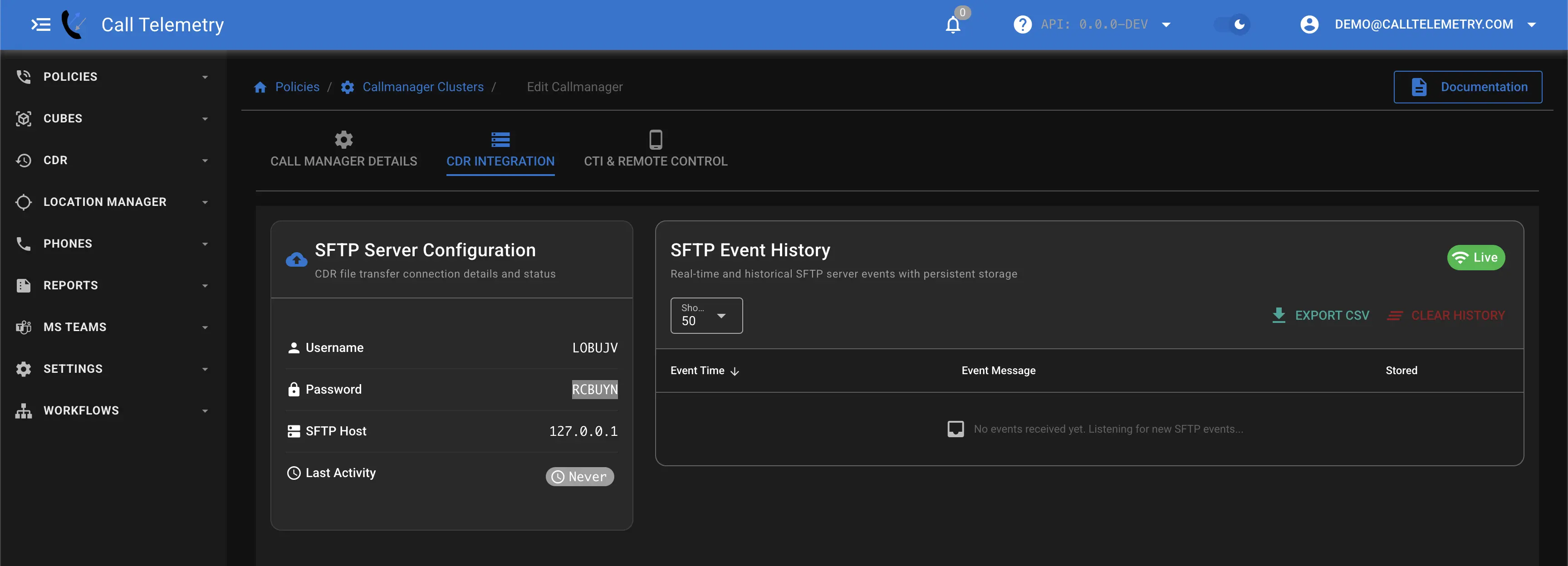
Enable CDR Processing
To enable CDR processing in Cisco Callmanager, follow these steps:
Step-by-Step Guide for Enabling CDR Processing
Access Callmanager Serviceability:
- Log in to your Cisco Callmanager administration interface.
- Navigate to the Serviceability section.
Configure CDR Management:
- In the Serviceability interface, find the CDR Management section.
- Click on Add New to configure a new server for CDR data.
Add SFTP Server:
- In the Billing server configuration window, select SFTP as the server type.
- Enter the path / for the SFTP server where the CDR files will be sent.
- Enter the username and password obtained from the Call Telemetry server.
- Save the configuration to complete the setup.
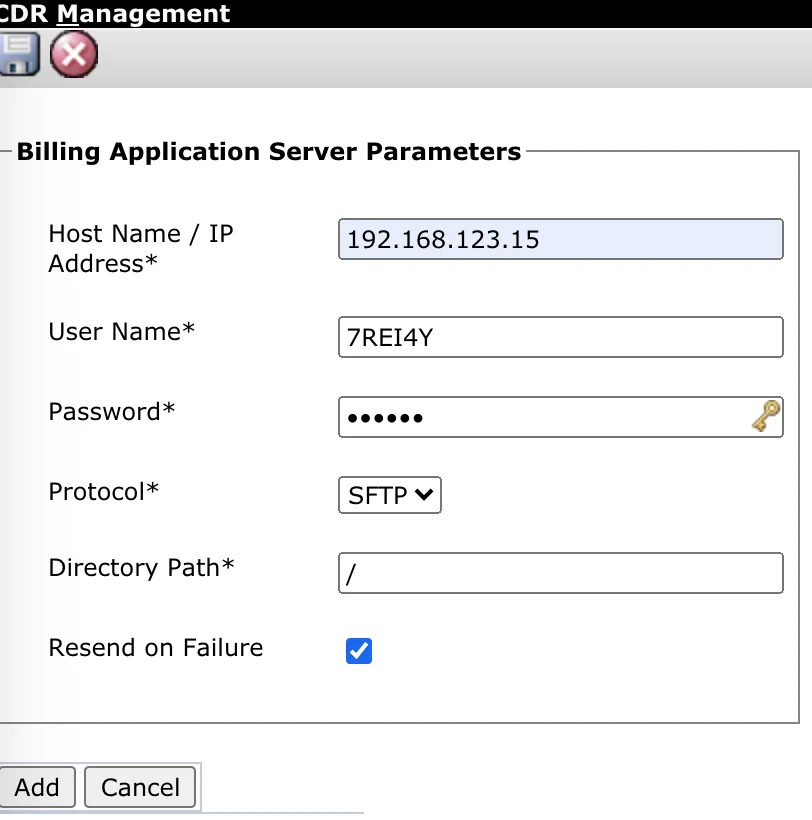
Next Steps After CDR Integration
Once CDR integration is complete, explore these powerful features:
Analytics & Insights
- CDR Reports - Analyze call patterns, generate compliance reports, and identify trends
- CMR Call Quality Reports - Monitor voice quality metrics and troubleshoot audio issues
- Low Duration Call Reports - Detect spam and robocaller patterns
Automation & Integration
- Missed Call Alerts - Get instant notifications for follow-up opportunities
- CDR Webhooks - Send call data to CRM systems, ticketing platforms, and other business tools
- Spam Analytics - Protect your system from unwanted calls
Need Help?
If you encounter issues during CDR setup, contact support: [email protected]
