Appearance
Block Calls from Cisco Jabber Client
Users can block callers from within Cisco Jabber, view their call history and manage their block list.
Feature Overview
Cisco Jabber users can see their call history, and submit block requests for any call, without helpdesk tickets. The block list is enforced per line, as a calling and called party match. The user can also view their block list and remove entries.
Feature Requirements
- Call Telemetry Server Appliance 0.8.0 or higher
- Call Telemetry Advanced License or Demo License
- Cisco Jabber Client 11.0 or higher.
- Callmanager 8.5 with CURRI API Integration to Call Telemetry
- Active External Call Control Profile Inspection - A route pattern, translation pattern, or phone extension must be enabled for Call Telemetry Policy inspection. If Call Telemetry is not inspecting the call, it will not be able to see their Jabber call history.
Using the Jabber Call Telemetry Custom Tab
Users can see their call history within the custom tab. To block a caller, they can press the "block" button. The page will reload, showing that the call will be blocked, and the user can press "remove" to remove the block. The call times are shown in the deteced timezone from the Jabber client.
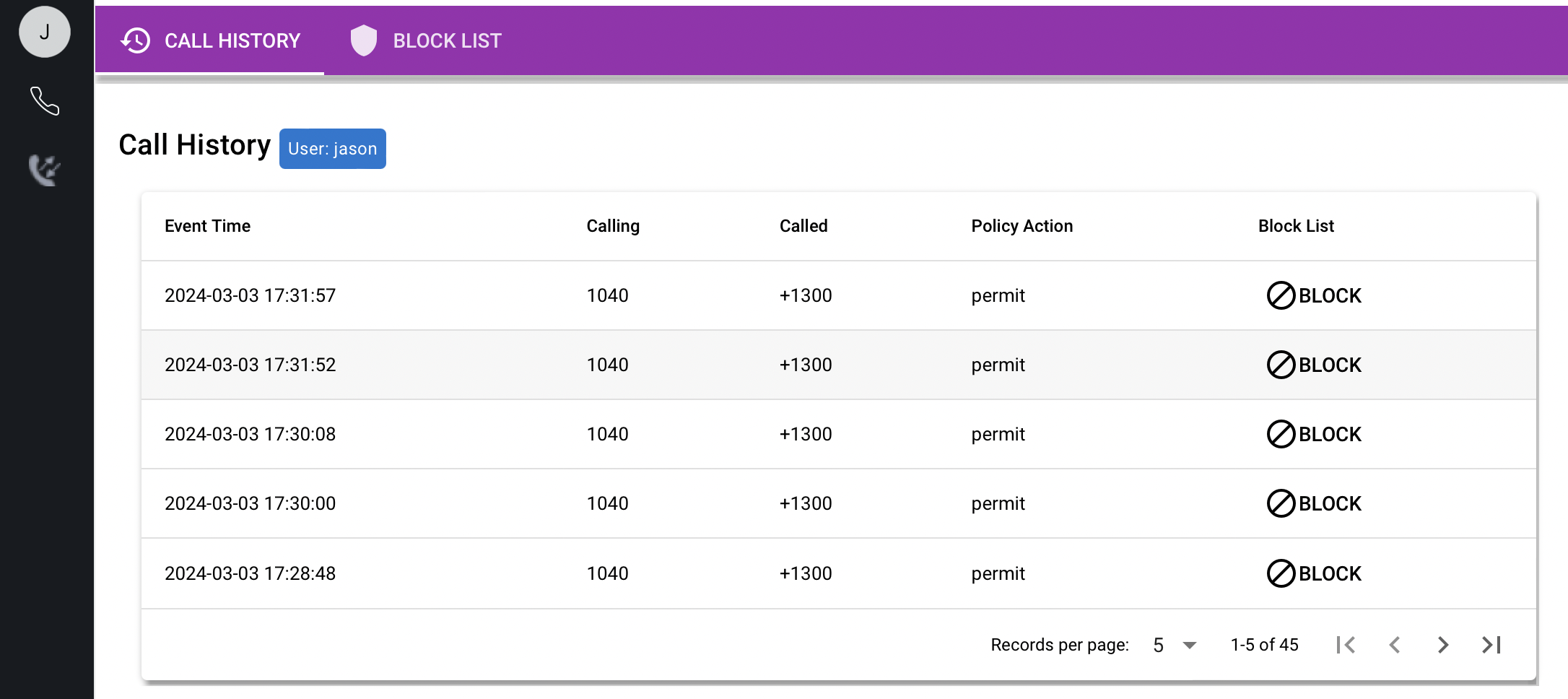
Managing the Call Block List
The user can also review their block list, and remove entries from within the Jabber client. In the below example, the user could click remove to remove the block entry.
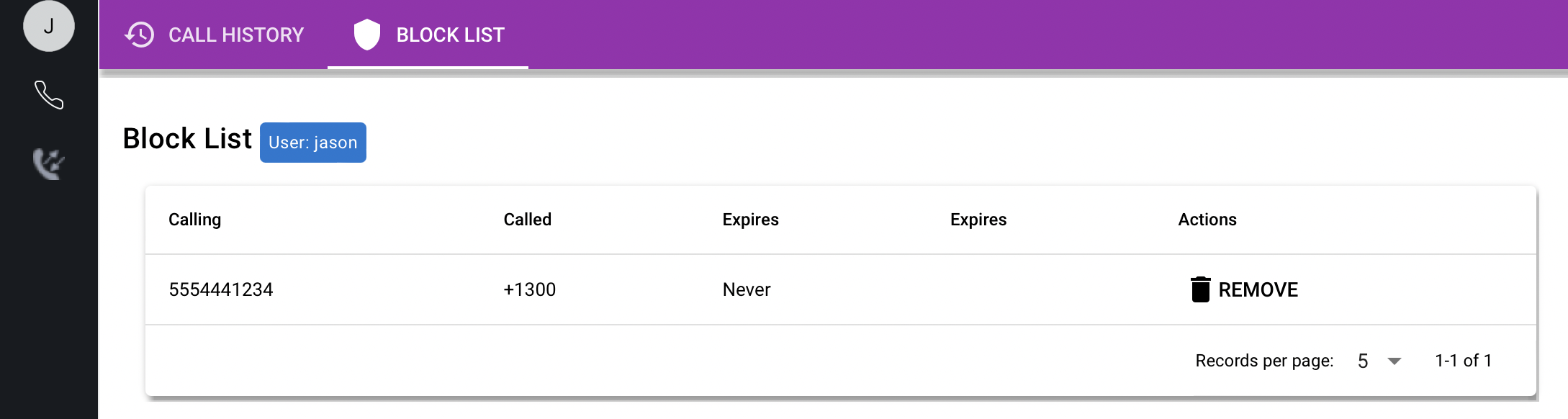
Configure the Jabber Plugin as a UC Service within Cisco Callmanager
From Cisco Callmanager 12.5 and higher, you can configure the Jabber custom tab from within Cisco Callmanager. This will push the custom tab to all your Jabber clients. Create a UC Service with the following settings:
- Service Name - Call Telemetry Portal (your choice)
- Service URL - https://calltelemetry_server/org/1/cucm/1/portal/jabber/$
- Icon URL - https://calltelemetry_server/images/logo_inverted.png
- Refresh - False
- Preload - True
- Tooltip - Call Telemetry Portal (your choice)
- Internal - True
You can get the Jabber URL from the Callmanager settings page in Call Telemetry, under the specific Cisco Callmanager you would like to integrate with, below is an example showing the Jabber URL.
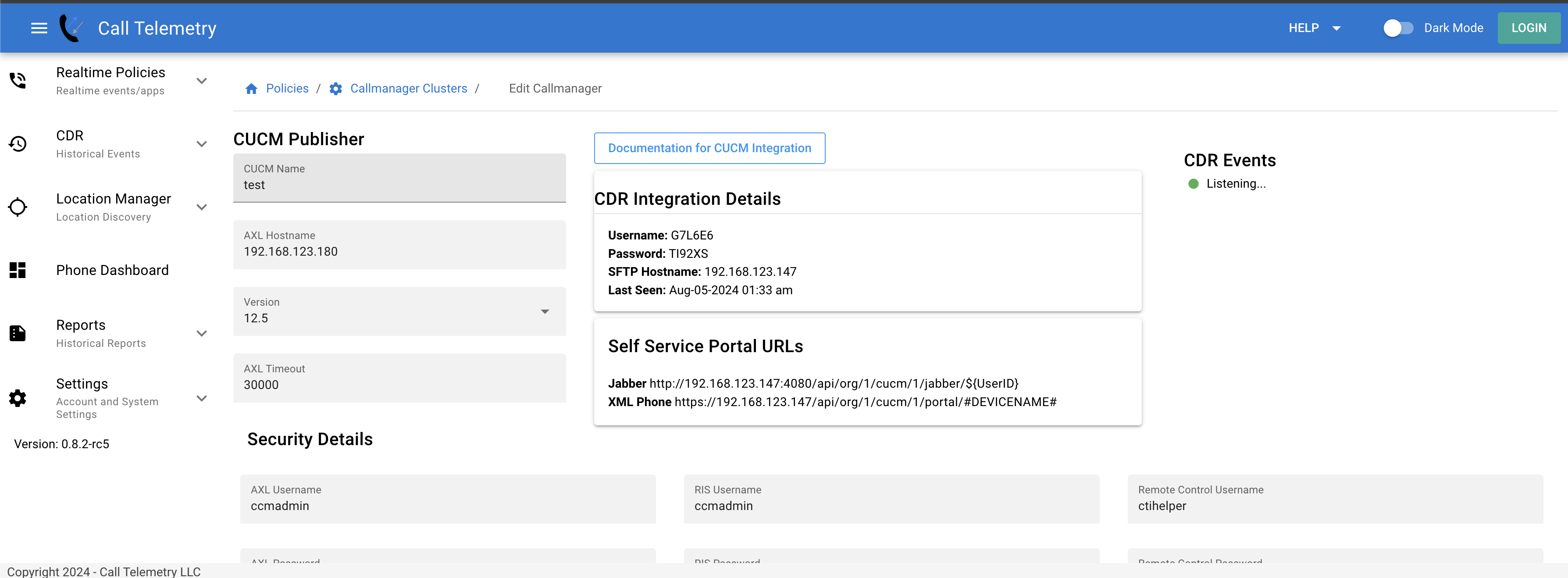
Apply the UC Service to your Service Profile
Then add this UC Service to your Service Profile, or create a new one and apply it as part of your Jabber Deployment.
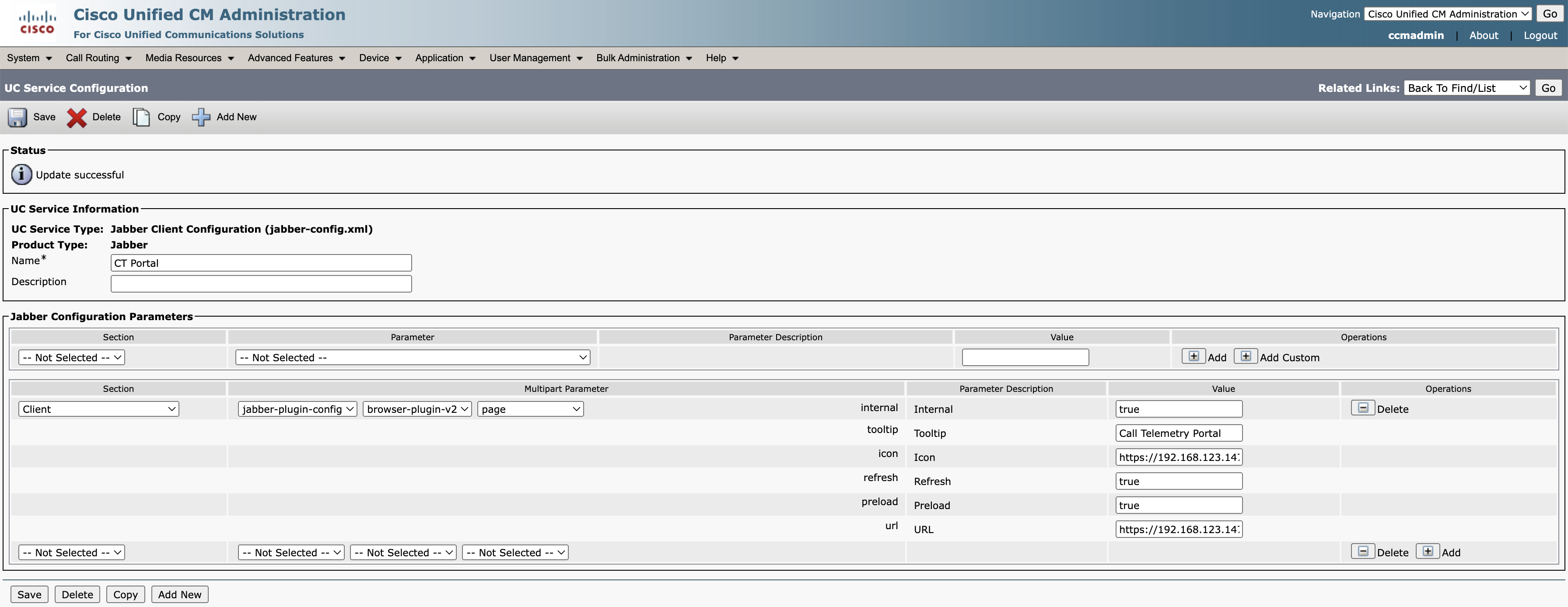
Legacy Jabber Call Block Plugin - Before version 0.8.0
The legacy Jabber plugin allows users to block calls from their Jabber client, but not view call history or managed their block list. This older version is still available in 0.8.0, but it is not recommended for new deployments. It is recommended to use the new Jabber portal shown above.
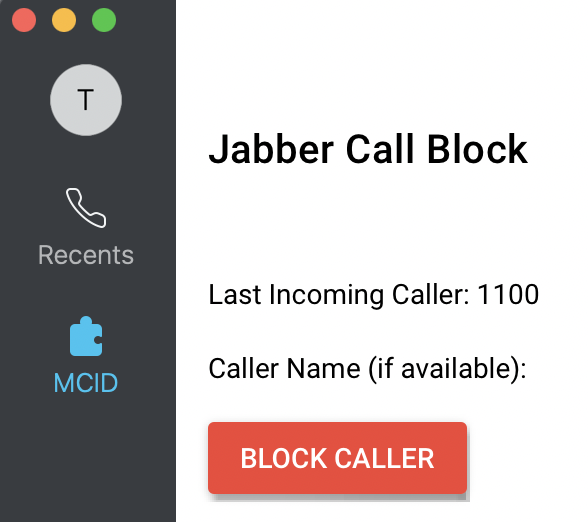
Configure the Legacy Jabber Plugin
Below is url for the legacy custom tab, just change the host to your IP, and the org to your org id (usually 1 if you are on-premise)
txt
https://calltelemetryHost/org/1/jabber/${UserID}You can also push the custom tab through using a Jabber XML Config file, if you are on a version of Cisco Callmanager before 12.5. The XML file should look like this:
txt
<?xml version="1.0" encoding="utf-8"?>
<config version="1.0">
<Client>
<jabber-plugin-config>
<browser-plugin>
<page refresh ="true" preload="true">
<tooltip>MCID</tooltip>
<url>https://server/org/1/jabber/${UserID}</url>
</page>
</browser-plugin>
</jabber-plugin-config>
</Client>
</config>