Troubleshooting CDR
Remember, CDR comes from Callmanager via SFTP. This can be a fault from Callmanager or processing. The first step is to confirm files are uploaded.
You can see debugs in real-time as calls flow through the system. This can confirm CUCM is uploading the file, and processing files correctly.
Live CDR Logs
- Go to CDR -> Live CDR Events.
- Press Start to activate the stream.
Observe the output, you can save it from the browser if needed for troubleshooting.
This is an example of 2 missed call legs on the same call (one to SIP, and one to the phone). The last leg was identified as a match to an end user and evaluated further.
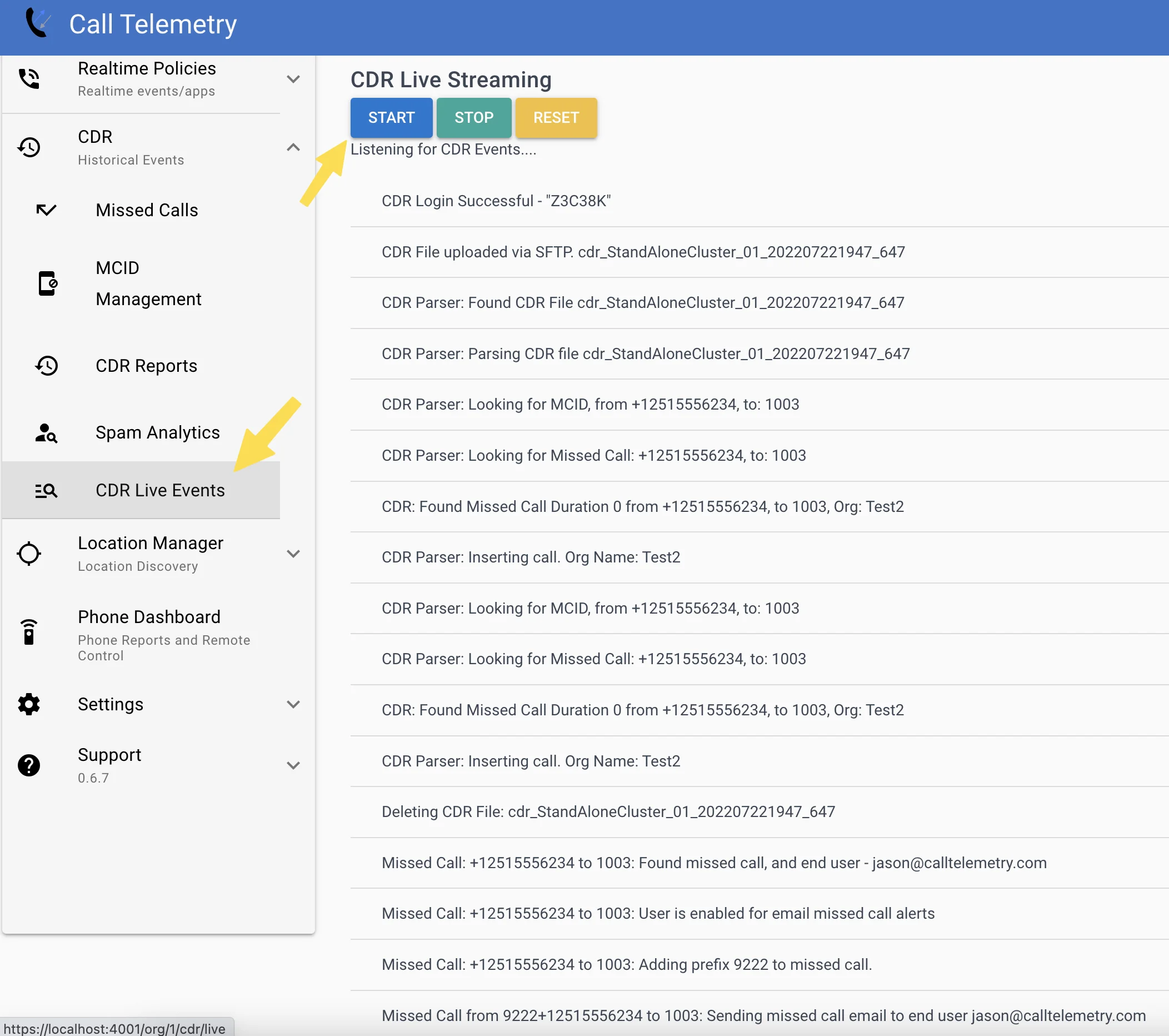
If you are not getting files uploaded, check a couple things.
- Check authentication settings found on the CDR -> MCID page with your Callmanager cluster.
- Verify the logs above show "CDR Login Successful" - this is CUCM logging in to upload.
- Try using Filezilla or similar SFTP client to connect to port 22 on the Call Telemetry server, and test uploading any file (even if it's not CDR), and see if these logs confirm receipt.
- You might consider Restarting the Cisco CDR Agent in Cisco CUCM Servicability - Tools -> Control Center Network Services.
- If all else fails, grab the logs from Settings -> Troubleshooting -> Download logs and email [email protected].