Appearance
Remote Control for Cisco IP Phones
Feature Overview
Remote control lets you access any Cisco IP phone from your browser - see the live screen, press buttons, and troubleshoot issues without leaving your desk. No more walking the floor or asking users to describe what they see.
The remote control proxies through Call Telemetry Server, so technicians don't need VPN access to remote phone networks. You can control phones across sites, branches, and home offices from anywhere.
Key capabilities:
- Live streaming view of the phone's screen
- Press any button remotely - softkeys, line keys, navigation
- Click directly on the virtual screen to activate options
- Bulk operations - reset ITLs, factory reset multiple phones
- Works with all Cisco locale languages
Common Use Cases
Help Desk Support
- See exactly what error the user sees
- Walk them through complex features
- Verify phone configuration without visiting the desk
Phone Deployment
- Configure phones remotely after installation
- Verify firmware and settings
- Test features before users arrive
Troubleshooting
- Check network info (CDP/LLDP neighbors)
- View registration status
- Test call routing without being on-site
Feature Requirements
- Call Telemetry Server 0.7.0 or later
- Call Telemetry Community or higher license
- Integration with Cisco Callmanager 8.5 or higher
- Cisco IP Phones with web access enabled
Paid Features
These features require a Call Telemetry Essentials license or higher:
- Auto phone association with CTI user
- Bulk ITL Reset and Factory Reset
How to Access Remote Control
From the IP Phone Dashboard, click on any phone or the controller icon to open remote control.
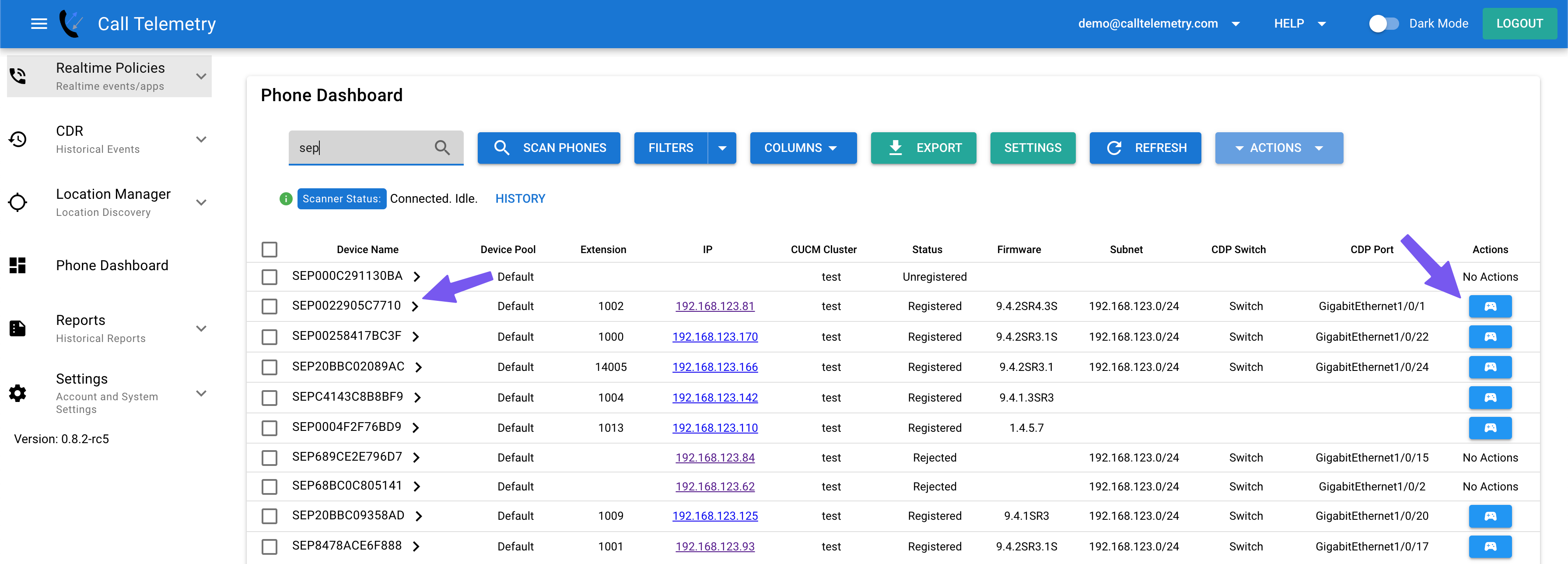
The remote control page opens with:
- Phone screen in the center
- Physical buttons on left/right matching the phone model
- Control options at the top
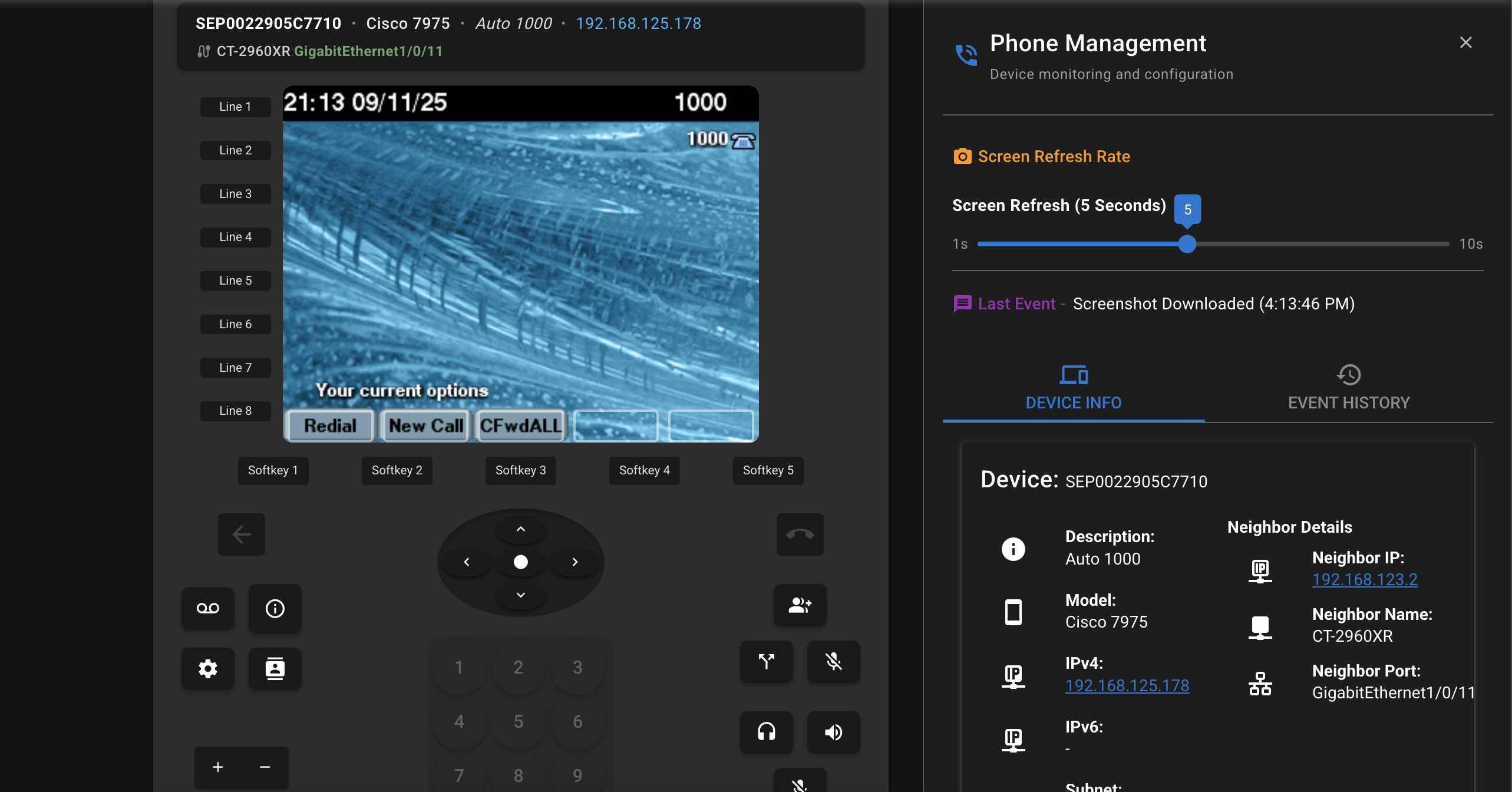
Using Remote Control
Controlling the Phone
You can control the phone just like being there in person:
- Physical Buttons - Press buttons on the sides to press line keys, hold, transfer, conference
- Softkeys - Press the softkey labels under the screen
- Navigation - Use the directional pad to scroll through menus
- Keypad - Enter numbers for dialing or menu navigation
- Virtual Softkeys - Press buttons virtually on menu items on the phone screen
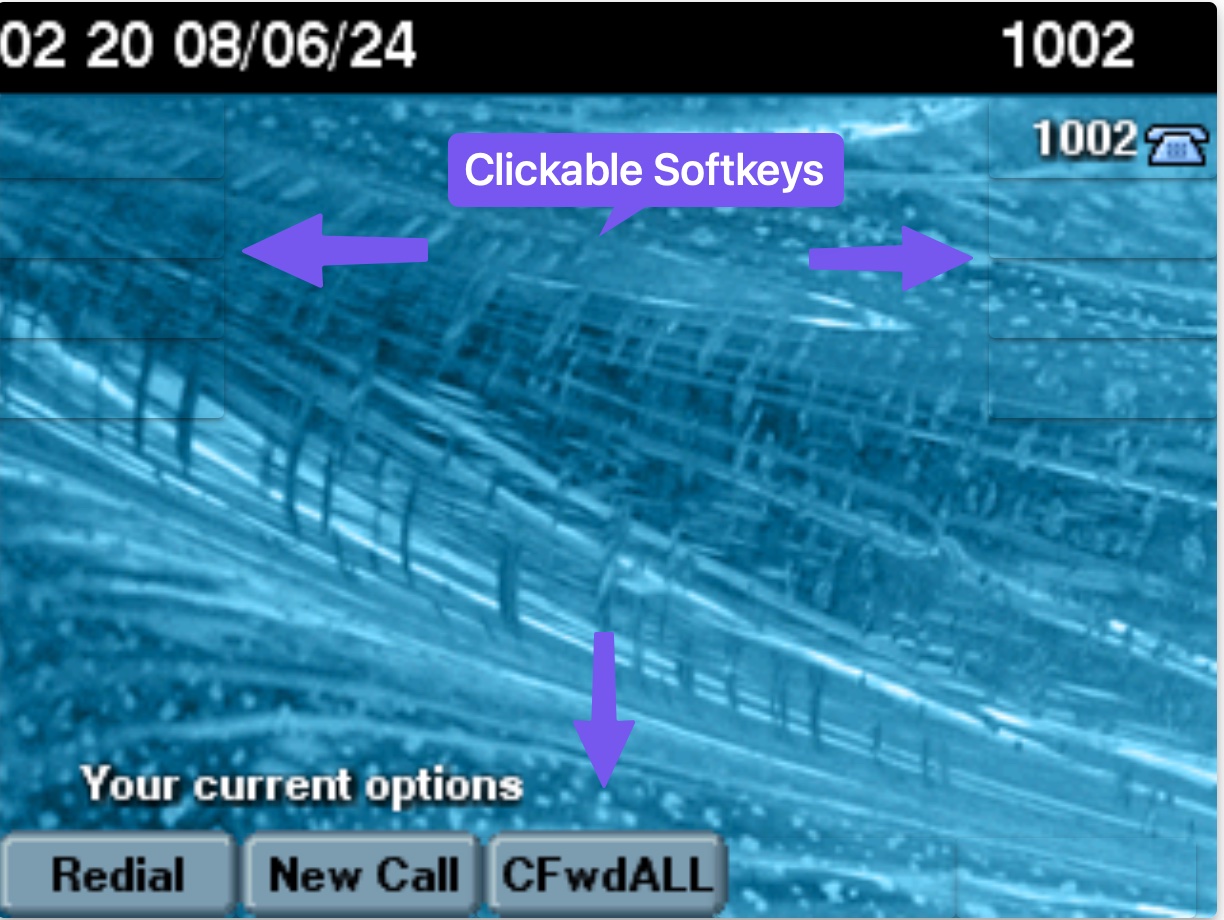
The softkeys are fully interactive - click them just like you would press them on the physical phone.
Adjusting Screen Refresh
The default refresh is 5 seconds. Drag the slider on the right to change the refresh rate based on your needs:
- Slower (10-30 seconds) - For monitoring or low bandwidth
- Faster (1-3 seconds) - For active troubleshooting
Phone Information Panel
The right panel displays valuable phone details including:
- Device Information: MAC address, model, IP addresses
- Network Details: IPv4, IPv6, and subnet information
- CDP/LLDP Neighbor Data:
- Switch IP address
- Switch hostname
- Switch port (e.g., GigabitEthernet1/0/8)
This neighbor information is particularly useful for locating phones in your network infrastructure.
Remote Operations
Three action buttons are available in the remote control interface:
Re-Discover Phone
Forces an immediate refresh of all phone data including:
- Current registration status
- Network configuration
- CDP/LLDP neighbor information
- Hardware details
Erase ITL
Clears just the ITL file without full factory reset. This only works if the phone currently trusts CUCM - if the phone has already lost trust, you'll need to do a factory reset instead.
Useful when:
- Phone still trusts CUCM but has stale ITL entries
- After adding new TFTP servers to cluster
- Preparing phones for cluster changes
Factory Reset
Triggers a complete factory reset of the phone. The phone will:
- Erase all configuration
- Delete trust lists (ITL/CTL)
- Reboot and re-register to CUCM
Bulk Remote Operations
From the IP Phone Dashboard, select multiple phones and choose bulk actions:
- Bulk ITL Reset - Clear ITLs on all selected phones
- Bulk Factory Reset - Factory reset multiple phones at once
- Bulk Reboot - Restart phones during maintenance windows
Supported Phone Models
Remote control works with virtually all Cisco IP phones that support web access:
Desk Phones
- 9900 Series: 9951, 9971
- 8900 Series: 8811, 8841, 8845, 8851, 8861, 8865, 8961
- 7800 Series: 7811, 7821, 7832, 7841, 7861
- 7900 Series: 7902, 7905, 7906, 7911, 7912, 7931, 7936, 7937, 7937G, 7940, 7940G, 7941, 7941G, 7942, 7942G, 7945G, 7960, 7960G, 7961, 7961G, 7962G, 7965G, 7970G, 7971G, 7975G
- 6900 Series: 6901, 6911, 6921, 6941, 6945, 6961
- 3900 Series: 3905, 3911
Wireless & Conference
- Wireless: 8821, 7921G, 7925G, 7926G
- Conference: 8831, 8832
Common Issues & Quick Fixes
For detailed step-by-step troubleshooting, see our comprehensive troubleshooting guide.
Screenshot Not Available
Shows "No Screenshot available yet, check Event History" with connection timeout errors. ➔ Detailed solutions
Authentication Error 4
CTI authentication failed. Usually means incorrect user permissions or device association. ➔ Resolve Error 4
Buttons Don't Work
Remote control buttons aren't responding. Typically a CTI connection or permission issue. ➔ Fix button control
Phone Not Responding
No response from phone at all. Could be network connectivity or firewall blocking. ➔ Network diagnostics
TIP
With Call Telemetry Essentials license and higher, the system automatically attempts to associate phones to the CTI user when you remote control an IP phone, saving manual configuration time.
Security Considerations
- Phone screens are proxied through Call Telemetry - no direct phone access needed
- Remote control requires authentication to Call Telemetry admin portal
- No VPN or direct network access required to phone VLANs
- Uses phone's existing web access security settings from CUCM
- CTI permissions provide granular control over which phones can be accessed
- All communication encrypted via HTTPS from browser to Call Telemetry
- Phone authentication validated through CUCM's secure authentication URL
