Call Policy Design with Cisco CallManager CURRI API
Cisco CallManager provides a native CURRI API (Cisco Unified Real-Time Reporting Interface) that allows you to inspect and control calls in real-time. This guide will help you understand how to design effective call blocking and inspection policies using the CURRI API.
Designing for Inbound Matching
The Cisco CURRI API (also called Extended Call Control Profile) triggers on inbound requests towards a Route Pattern, Translation Pattern, or Directory Number.The matched route, translation pattern, or directory number must have an Extended Call Control Profile assigned, and the call direction must be inbound towards the profile.
Design Examples for Call Blocking and Inspection
The following examples illustrate how to design your call policies using the CURRI API for inbound call blocking, inspection, emergency alert and location workflows, and third party apps.
Blocking Calls via DID Translation Patterns
Objective: Block unwanted calls based on Inbound Direct Inward Dialing (DID) patterns.
Policy Design: Apply the ECC Profile to inbound translation patterns from CUBEs to inspect all inbound DID patterns.
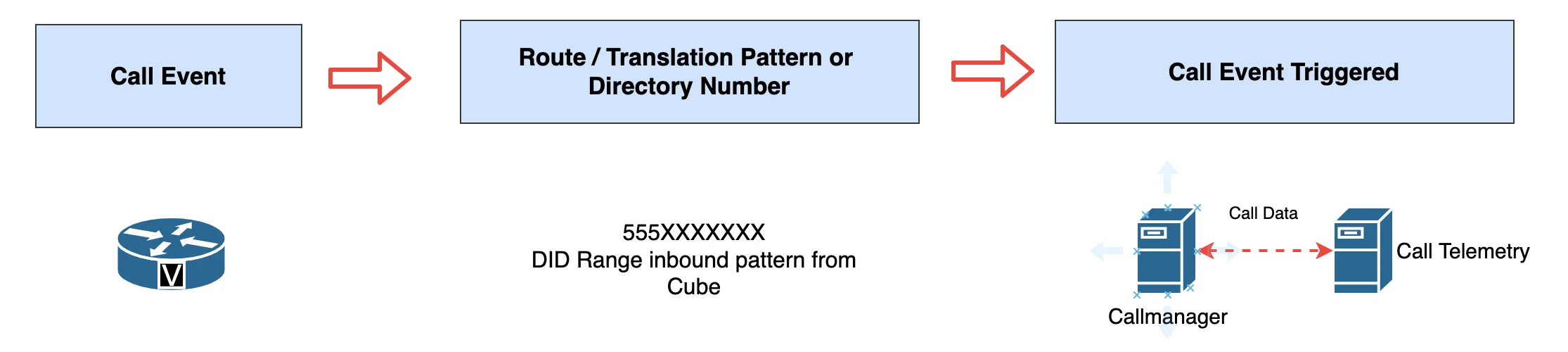
Applying Policies to Inbound Calls on Phone Extensions
Objective: Block or apply actions on inspecting calls received on phone extensions.
Policy Design: Apply the ECC profile to one or all phone extensions. Use Bulk Administration Tool (BAT) for efficient profile assignment.
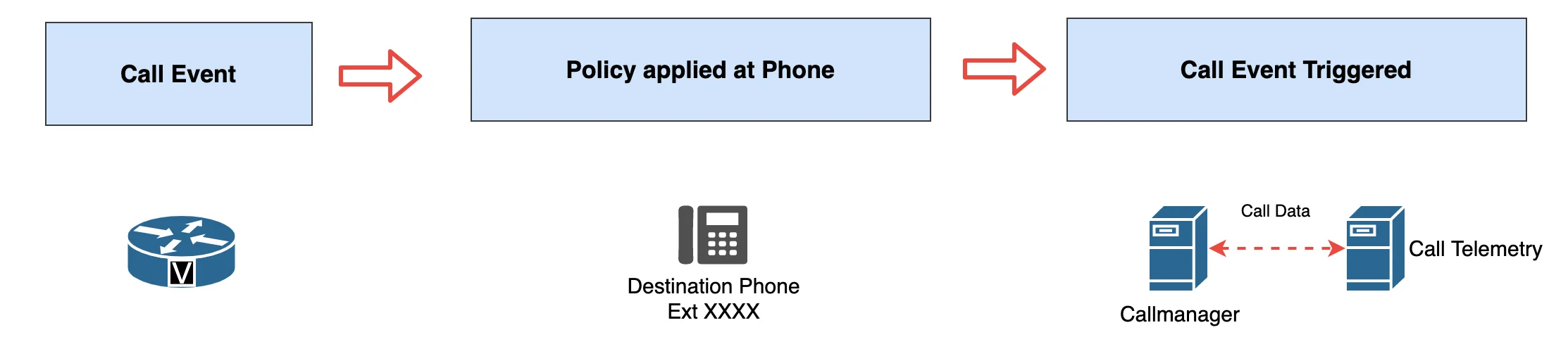
Emergency Call Alerts or Blocking Calls on Translation or Route Patterns
Objective: Monitor events, trigger Emergency Location or Call Alert, or block calls based on translation or route patterns, such as emergency (911) patterns or outbound route patterns for compliance or alerting.
Policy Design: Apply the ECC Profile to the relevant patterns. Only calls that pass through inbound to a pattern will be inspected.
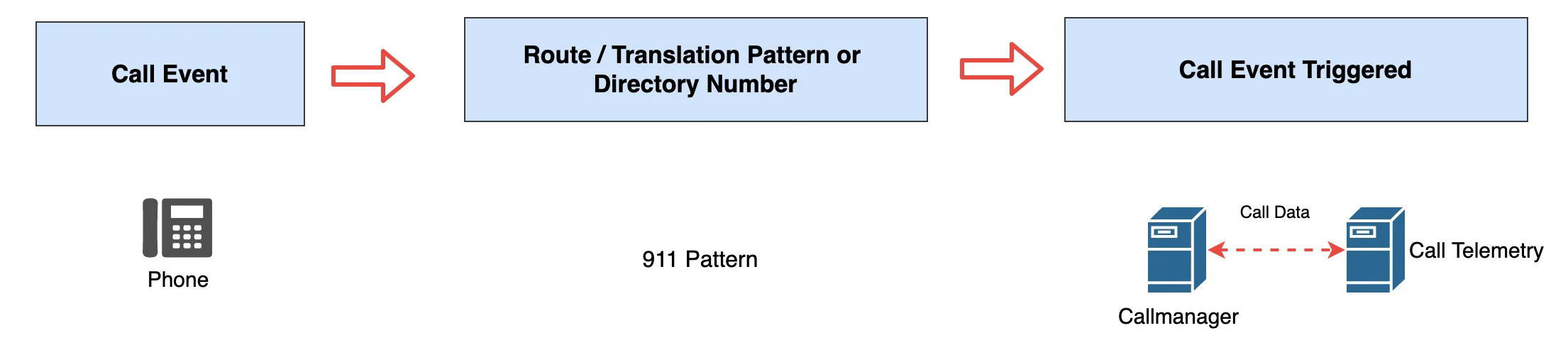
Implementation Steps
- Access CUCM Administration Interface: Log in to Cisco Unified Communications Manager Administration.
- Create/Assign ECC Profile: Navigate to Call Routing > External Call Control Profile. Create or edit a profile as needed.
- Assign ECC Profile: Go to Call Routing > Route/Hunt and assign the ECC profile to the necessary Route Pattern, Translation Pattern, or Directory Number.