Rule Triggers - Matching a Rule
Rules are the building blocks of a Call Policy. Rules trigger basic actions like blocking or permitting calls, but can also trigger other actions like webhooks, alerts, or other Apps.
Adding a Rule
Rules can be added to a policy by clicking the Add Rule Before or Add Rule After button. This will open a new window to add a rule. You can also using the triple dots to add rules above or below existing rules.
We're covering just the basics in this guide, but you can learn more about the other features Numbers and Tags
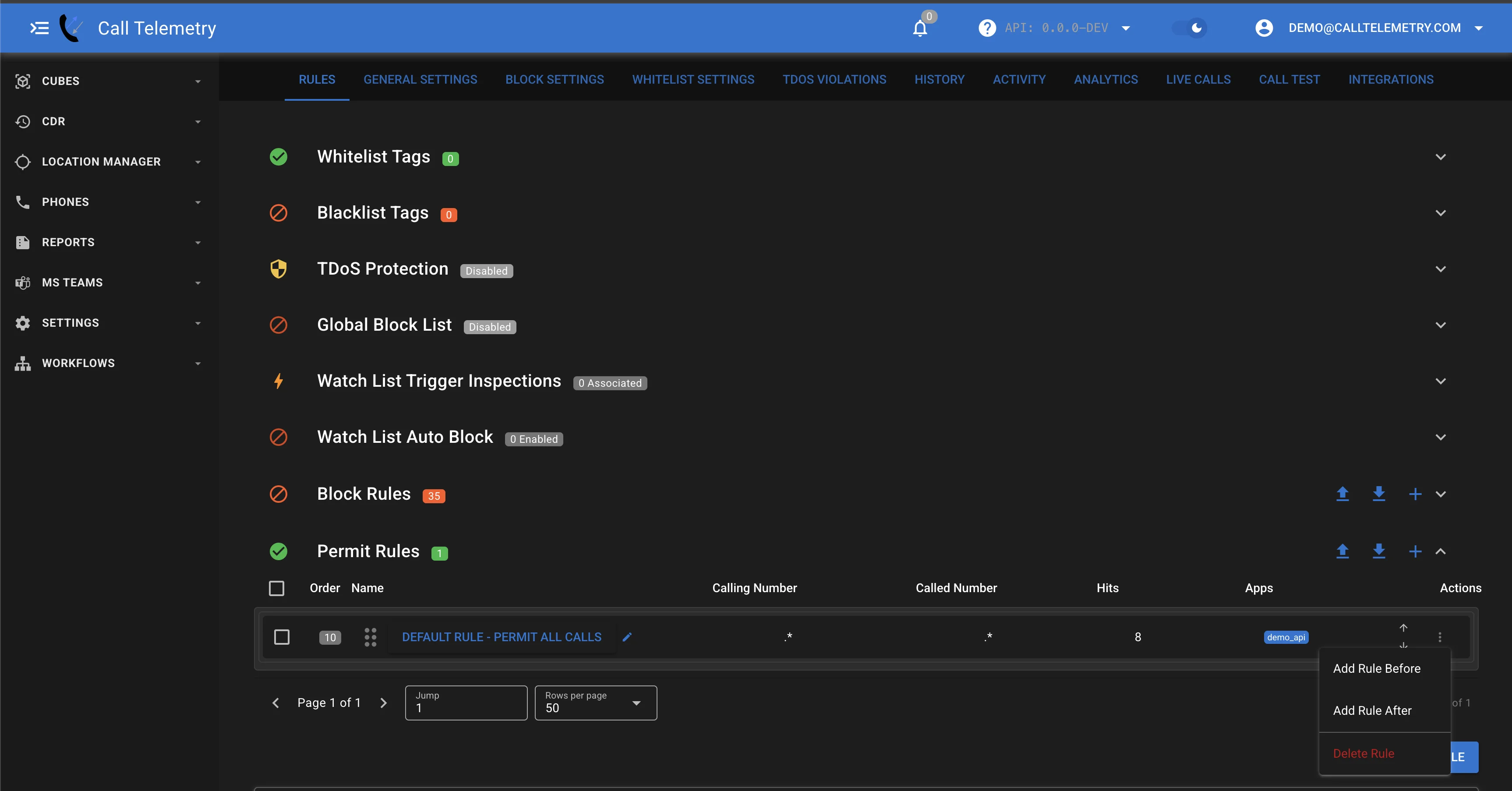
Defining Rule Triggers
A rule trigger is a regular expression that matches the calling or called number. You can use the following options to define a rule trigger.
Rules follow standard Regular Expression matching, and can be used to block, permit, or modify calls:
- 911 (matches only 911)
- .* (match all)
- ^\d4$/ (matches 4 digit calls)
- ^[1-9]\d9$ ( Match 10 digit calls, starting with 1-9)
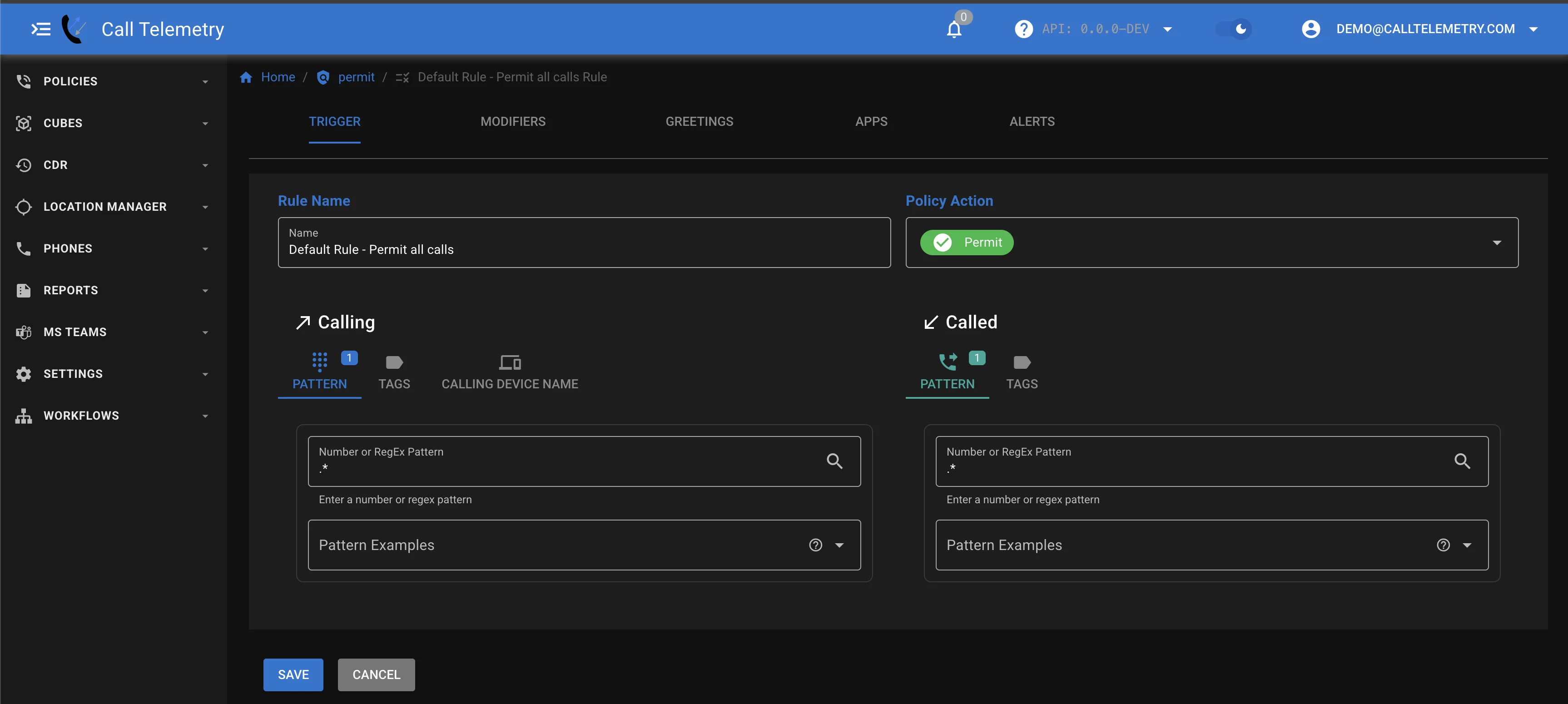
Default Policy Action
Policies have a default policy action. This is the action that is taken if no rules match. The default policy action can be set to:
-
Permit - The call is permited if no rules or lists matched.
-
Block - The call is blocked or soft redirect if your settings call for it.
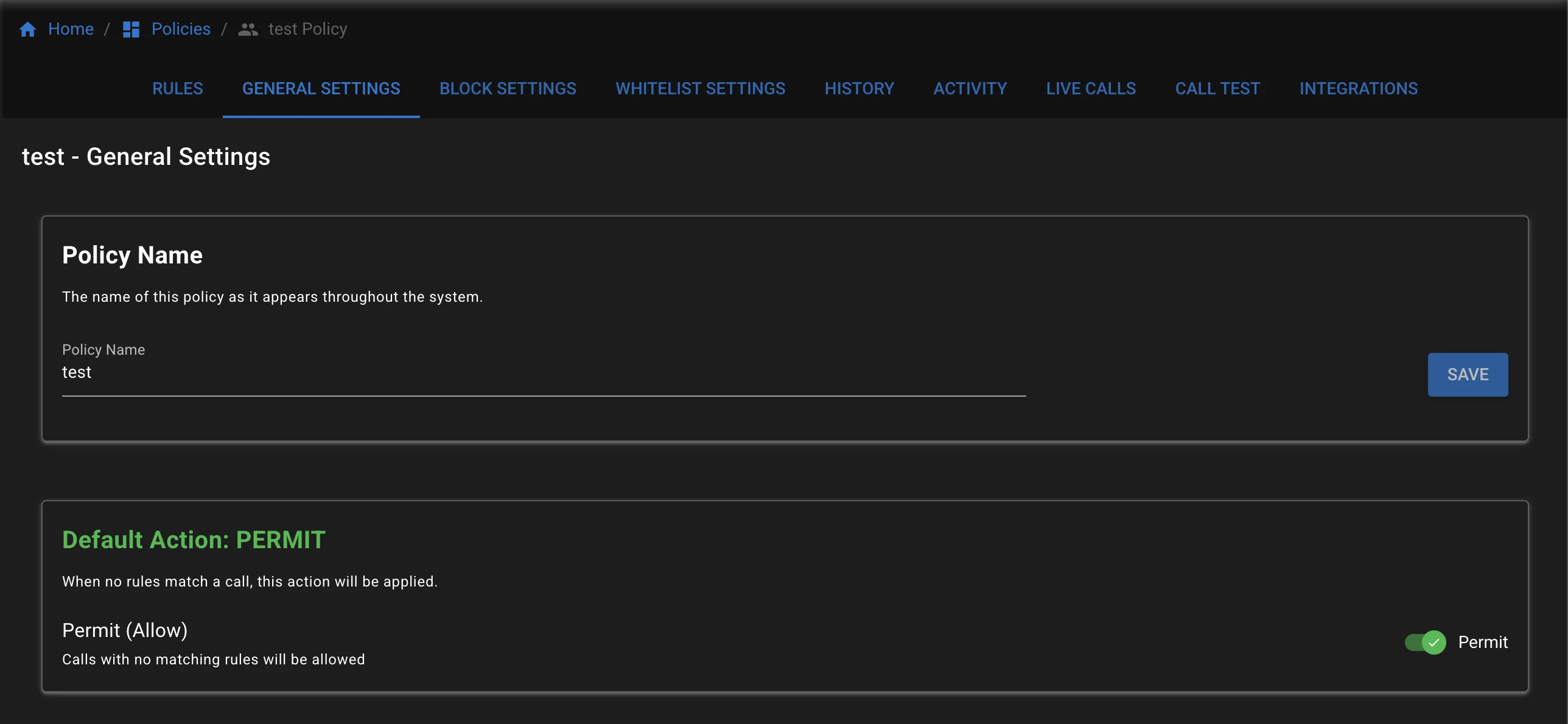
What do callers here when blocked?
If you block, the Caller will hear a fast busy tone, as the call is rejected. You can also play a default block greeting, which requires some coordination with Callmanager. See Injecting a Greeting for more information.]
Rule Matching Order
The order of rule matching is important, and you can use this to your advantage to create a more efficient policy. The order of rule matching is described here.