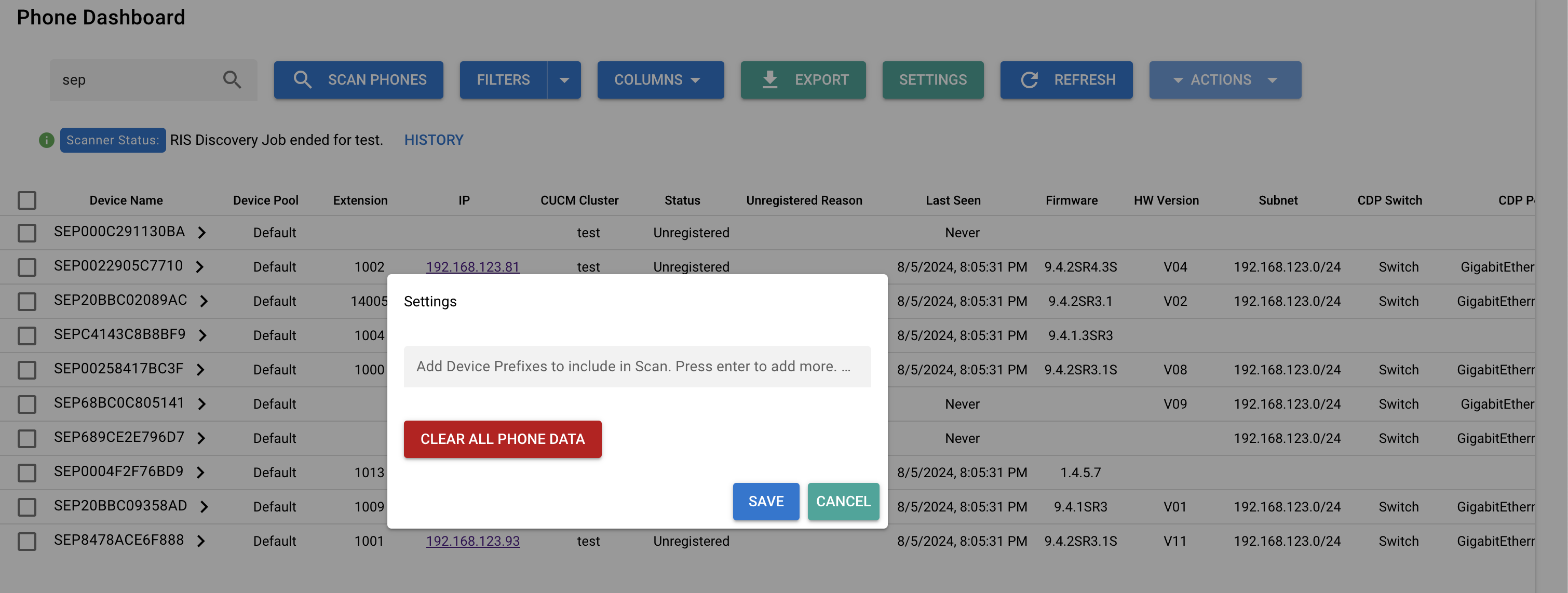Appearance
Cisco IP Phone Inventory and Remote Control Dashboard Tools
Call Telemetry dashboard provides a realtime view of your Cisco IP Phones and Cisco Callmanager system.
This dashboard can show CDP and LLDP Switch and Port Neighbors, Serial numbers, IP Address and Subnet, Call Manager Fields like Descriptions for all devices in your system.
Feature Overview
- Remote Control compatible Cisco IP Phones, live streaming the phone's screen.
- Remotely press softkey and hard line buttons to control the interaction.
- International Support - All Cisco Locale languages are supported for polling and discovery.
- Search any Cisco IP Phone data in the table.
- Unregistered Cisco IP Phones Reporting and filering showing historical and realtime status.
- Report or export all phone discovery data to CSV.
- On demand and Automatic scanning of all phones in your Callmanager Clusters.
- Multi-cluster Cisco Callmanager support, single pane of glass view.
- Reset ITLs in bulk
- Factory Reset Cisco IP Phones in bulk
- Filter by any field like Serial Number, CDP / LLDP Neighbor Name, Subnet, IP, Model, etc.
Feature Requirements
- AXL Integration with Cisco Callmanager 8.5 or higher
- Call Telemetry Server Appliance
- Call Telemetry Community or higher License.
- Community License can discover unlimited IP Phones.
- Community License is limited to 1000 Phones with full discovery details, and limited to up to 7 days of historical unregistered report data.
Configuring IP Phone Data Collection and Web Scraping
The IP Phone Dashboard uses multiple data sources to collect information about your Cisco IP Phones. These sources include:
- Cisco Callmanager AXL - for provisioning information
- Cisco Callmanager RIS - for realtime status and stateful tracking of phones.
- Cisco IP Phone Web Page Data - web scraping CDP, LLDP, Hardware Version, Serial and Subnet Data.
- Cisco Callmanager SQL DynamicRegistration table - for realtime status and phone history in version 12.5 and higher.
Configure AXL, RIS, SQL, and IP Phone Polling
After configuring the Call Telemetry Server, you need to configure the Cisco Callmanager Integration to allow the Call Telemetry Server to poll the Cisco Callmanager for phone data.
Make sure to automatic RIS polling, and use the sliders to set the polling interval for AXL and RIS. As you move the sliders, you will see the estimated time to complete each polling cycle for a batch of phones.
TIP
Configure the Cisco IP Phone Remote Control CTI User as specified in the Cisco Callmanager Integration guide.
Using the IP Phone Inventory and Dashboard page
From the dashboard page, you can see Cisco Callmanager details like Phone Model, Device pool, Serial number, CDP and LLDP Switch and Port neighbor inforamtion, and the realtime status of phone. There are some default hidden columns also - such as last unregsitered reason, last seen time, hardware versions.
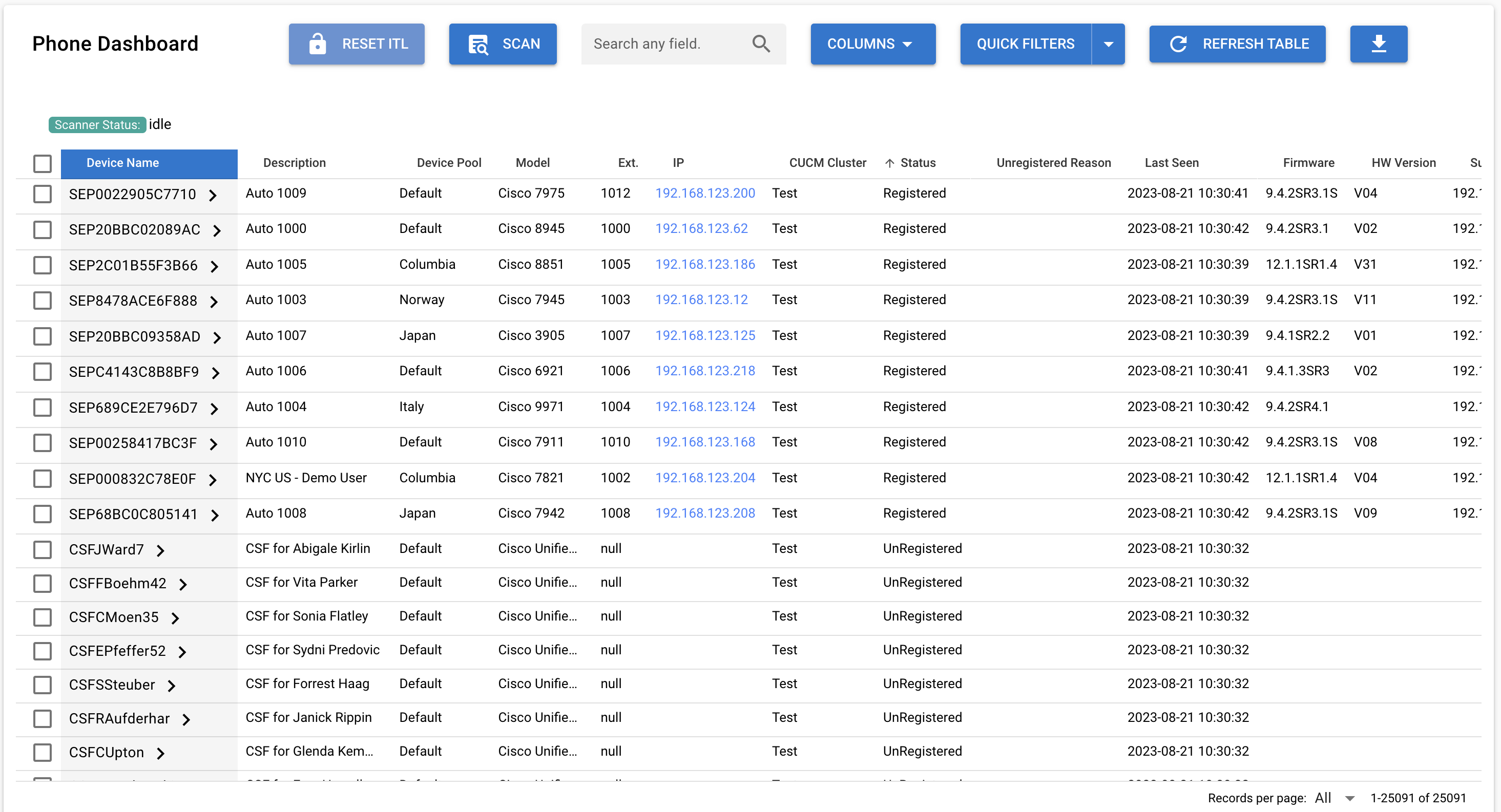
Discovering Cisco IP Phones and CDP LLDP Neighbor Details
Click Scan to discover all Cisco IP Phones in your system. This will poll all Cisco Callmanager Clusters in your system, and discover all the IP Phone model devices. You can review the progress of the scan at the top of the table under scanner status. If you wish, you can adjust the RIS API settings to speed up or slow down the polling of the phones in the Cisco Callmanager Settings page.
IP Phone Inventory Details
The phone poller also discovers hard to reach data like serial, subnet, hardware version, and CDP LLDP Switch and neighbor switch port details. All this data is exportable to CSV.
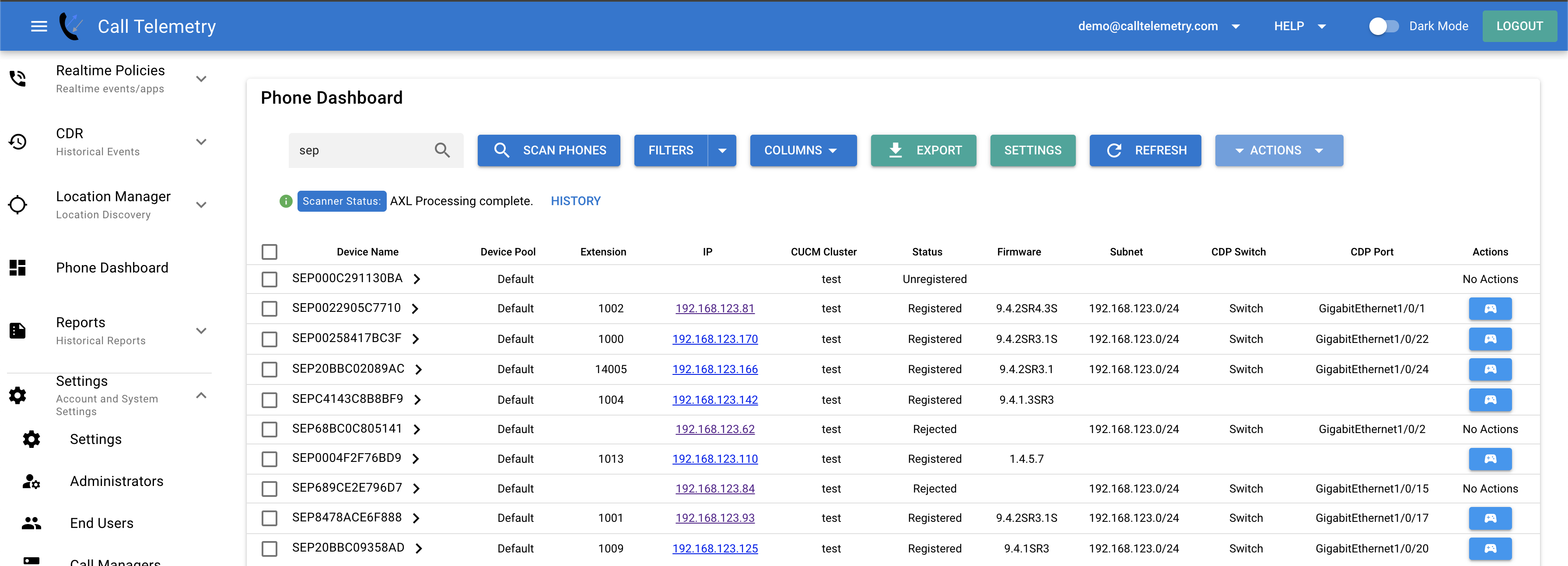
Viewing Unregistered IP Phone Report data
This feature aggregates Callmanager RIS Data and Registration data from Cisco Callmanager Database, filtering the table to only show unregistered phones, and their last seen times. You can easily see which phones you might want to delete from your system from non-usage.
You can click filters to see a date range of unregistered phones, and export the list to CSV. With that list, an adminsitrator can review and delete those phones from the Cisco Callmanager system.
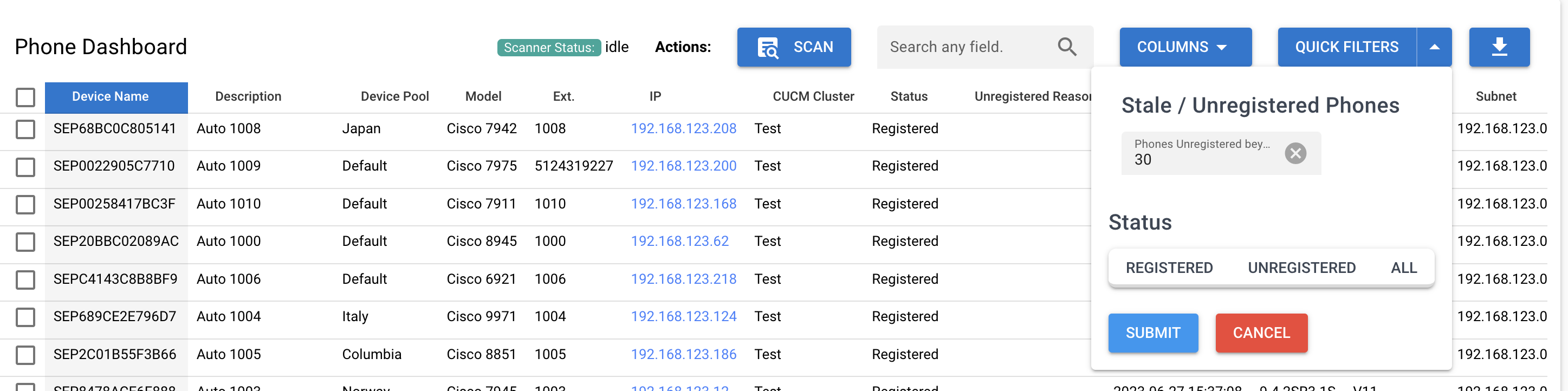
Remote Control for Cisco IP Phones
The Phone Dashboard provides direct access to remote control any Cisco IP phone in your system. Remote control lets you see the phone's live screen and control it as if you were standing in front of it - all without VPN access to the phone network.
For complete details about remote control capabilities, see the Remote Control Feature Guide. If you encounter any issues, consult the Remote Control Troubleshooting Guide.
Accessing Remote Control
Admins can click on the phone or the the controller icon to access the remote control feature.
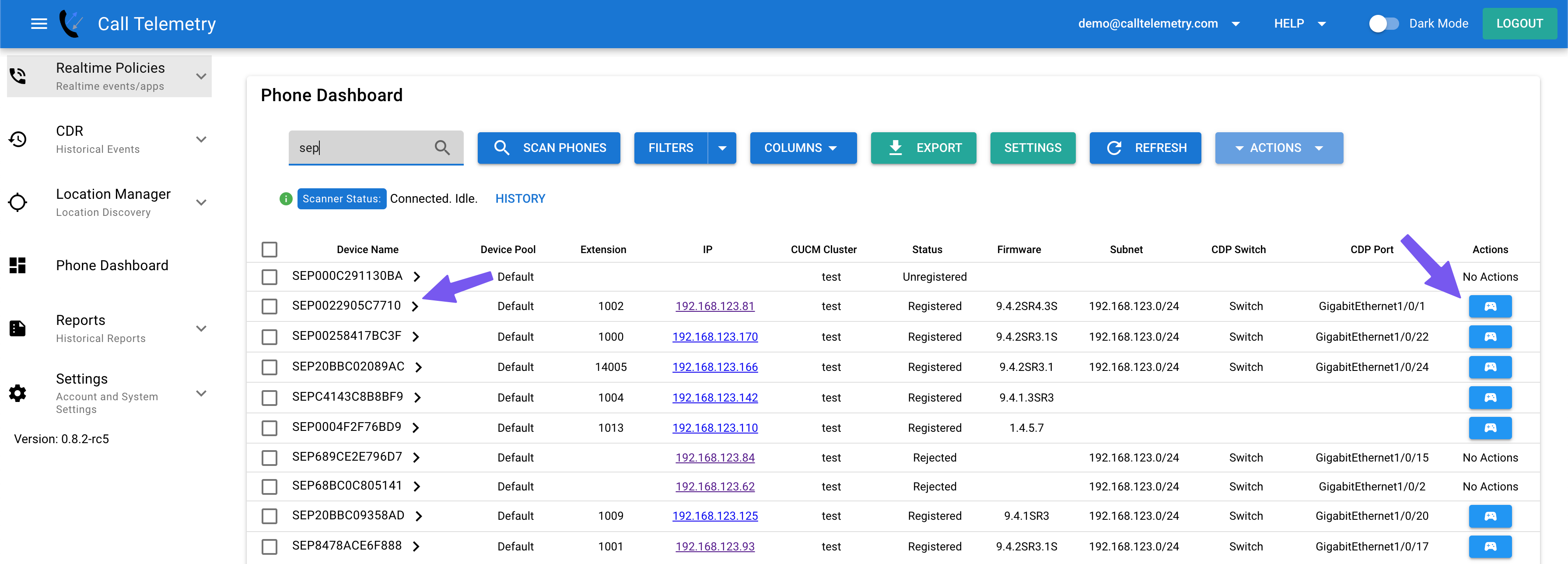
Then you should see the remote control page for the phone.
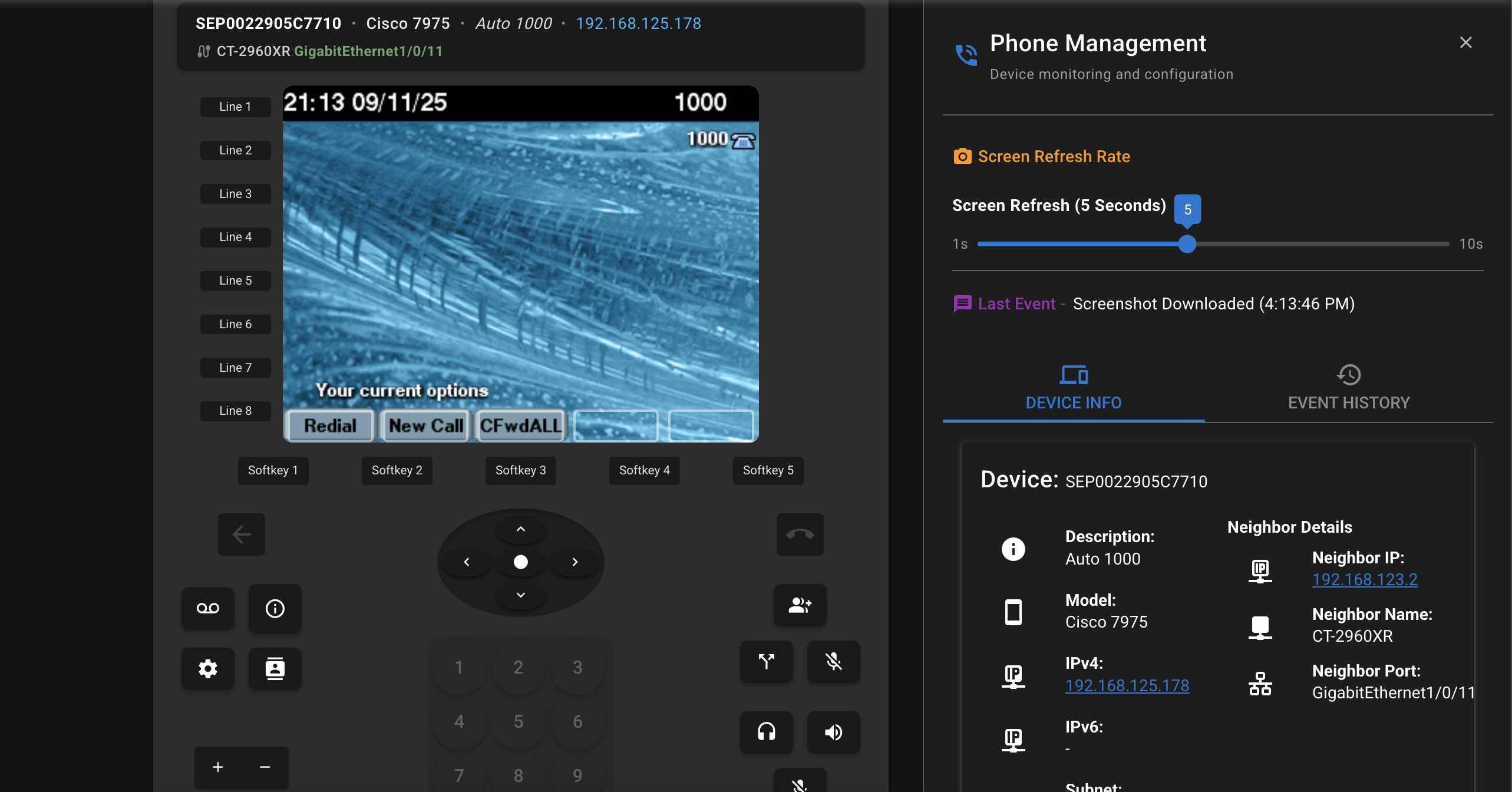
Changing the Remote Screen refresh interval
You may want to adjust the screen refresh interval to be faster or slower, depending on your network speed and requirements. The default is 5 seconds.
Just drag the slider bar shown abve in the screenshot on the right to change the remote phone screen refresh interval.
Remote Phone Operations
From the remote control interface, you can:
- Factory reset phones
- Reset Security Configuration / ITL
- Control the phone remotely
See the Remote Control Guide for detailed instructions on these operations.
Filtering the IP Phone Discovery Process by Prefix Name
You can filter by device type in paid versions. For example, you may only want to discover SEP model devices.