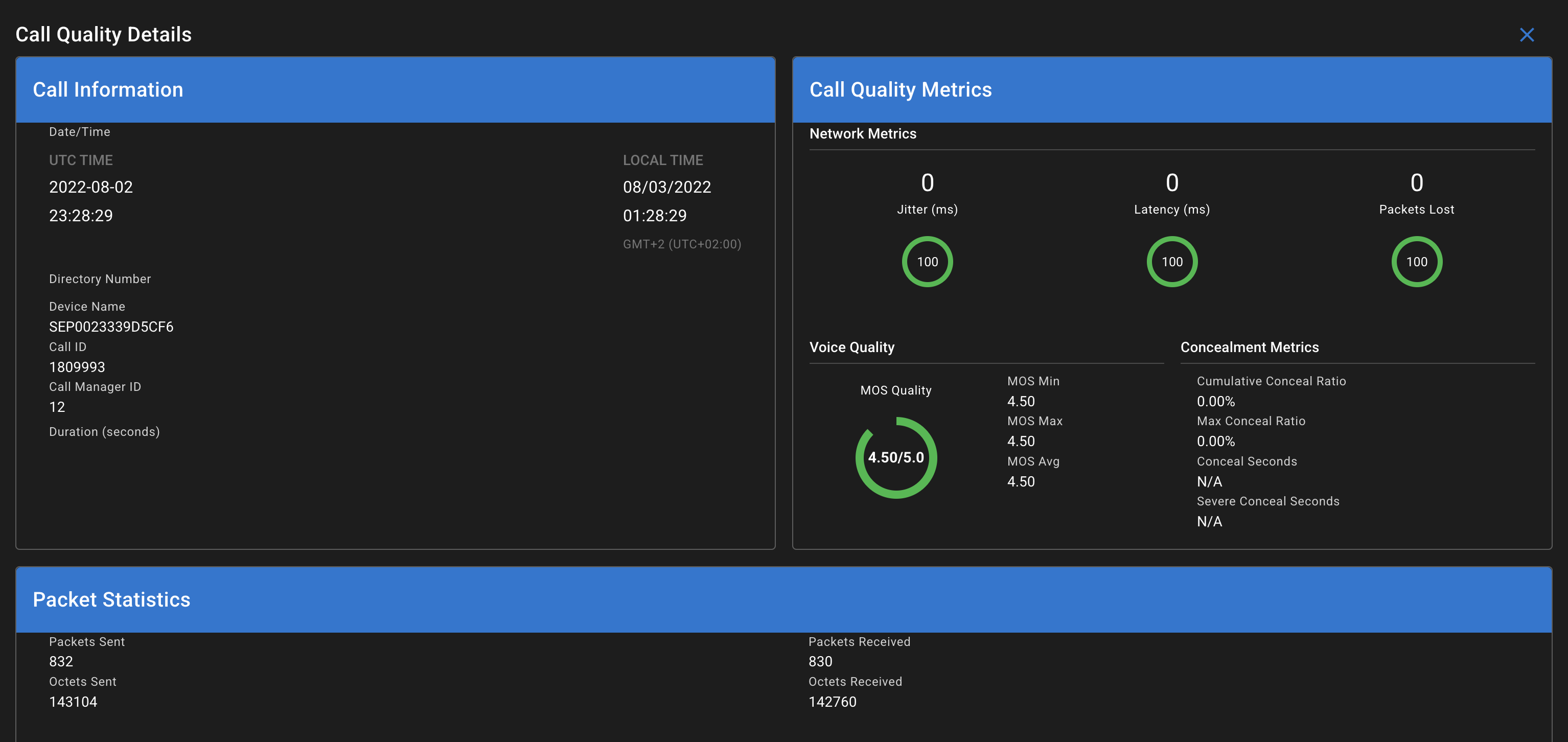Appearance
Cisco Call Quality Reports and Dashboards
Overview
Call Management Records (CMR) provide detailed voice quality metrics that help identify and troubleshoot call quality issues in your Cisco Unified Communications environment. Call Telemetry processes CMR data via SFTP to build metrics analytics on audio quality across your Callmanager endpoints.
CMR reports enable you to:
- Monitor real-time voice quality across your organization
- Identify audio issues across your endpoint inventory
- Report on call quality trends over time
- Quickly see Endpoints with quality issues and investgiate specific call quality complaints
- Optimize codec selection and network c
New Feature
CMR reporting is new, beta, and open for new ideas! Do you have Call Quality ideas on something you want to see? I want to hear them - email me and let me know - [email protected]
Check back regularly for new features and capabilities!
CMR Reporting Features
- Call Quality Metrics: View detailed quality metrics including MOS, audio concealment, latency, and jitter
- Historical Trending: Analyze call quality trends over time to identify patterns and issues
- Advanced Filtering: Filter by date ranges, quality thresholds, and other parameters
- Correlation with CDR: View call quality metrics with call detail records for comprehensive analysis
- Export Options: Export reports to CSV for further analysis
- Quality Alerts: Set thresholds for quality metrics to receive alerts on poor call quality
Feature Requirements
- Call Telemetry Appliance version 0.8.4 or later
- Call Telemetry Essentials License or higher
- CMR SFTP Integration with Cisco Callmanager
Licensing Limits
- Community Edition: Basic metrics with 1 day metrics retention
- Essentials and above: Full features with unlimited metrics retention
For licensing details, visit Call Telemetry Licensing
Understanding Call Quality Metrics
Mean Opinion Score (MOS)
MOS is a numerical measure of the perceived quality of media after compression and transmission. The score ranges from 1 (very poor / unaccetpable) to 5 (excellent).
- 4.3-5.0: Excellent quality, no perceptible issues
- 4.0-4.3: Good quality, barely perceptible issues
- 3.6-4.0: Fair quality, slightly annoying
- 3.1-3.6: Poor quality, annoying
- 2.6-3.1: Bad quality, very annoying
- 1.0-2.6: Unacceptable quality
Concealment Metrics
Concealment metrics measure how effectively the system handles packet loss by "concealing" the missing audio:
- Concealment Ratio: Percentage of concealed audio relative to total audio
- Concealment Seconds: Number of seconds that contain concealed audio
- Severely Concealed Seconds: Number of seconds with high concealment, indicating significant packet loss
Lower values indicate better call quality.
Latency
Latency measures the time it takes for audio to travel from the speaker to the listener. For voice communications:
- < 150ms: Excellent, no noticeable delay
- 150-300ms: Good, slight delay but acceptable
- > 300ms: Poor, noticeable delay affecting conversation flow
Jitter
Jitter is the variation in packet arrival time, which can cause audio quality issues:
- < 20- 50ms: Excellent quality
- 20-100ms: Good quality
- > 100ms: Poor quality, more likely to the delays calling parties will notice
Setting Up CMR SFTP Integration
CMR Call Quality data is received from Cisco Callmanager via SFTP. Follow these steps to set up the integration:
- Enable CDR and integrate with Call Telemetry - CDR Integration guide
- Enable Call Diagnostics on Callmanager:
- Navigate to Cisco Unified CM Administration > System > Service Parameters
- From the Server drop-down list, select the server running the Cisco CallManager service
- From the Service drop-down list, select Cisco CallManager
- In the Clusterwide Parameters (Device - General) section, locate the Call Diagnostics Enabled parameter
- Select Enabled Only When CDR Enabled Flag is True: CMRs are generated only when CDR is enabled
- Click Save to apply your changes
Accessing CMR Call Quality Dashboard
Access Call Quality Reports from the main menu:
- Navigate to Reports in the sidebar
- Select Call Quality Dashboard
- The default view shows the last 24 hours of call metric data
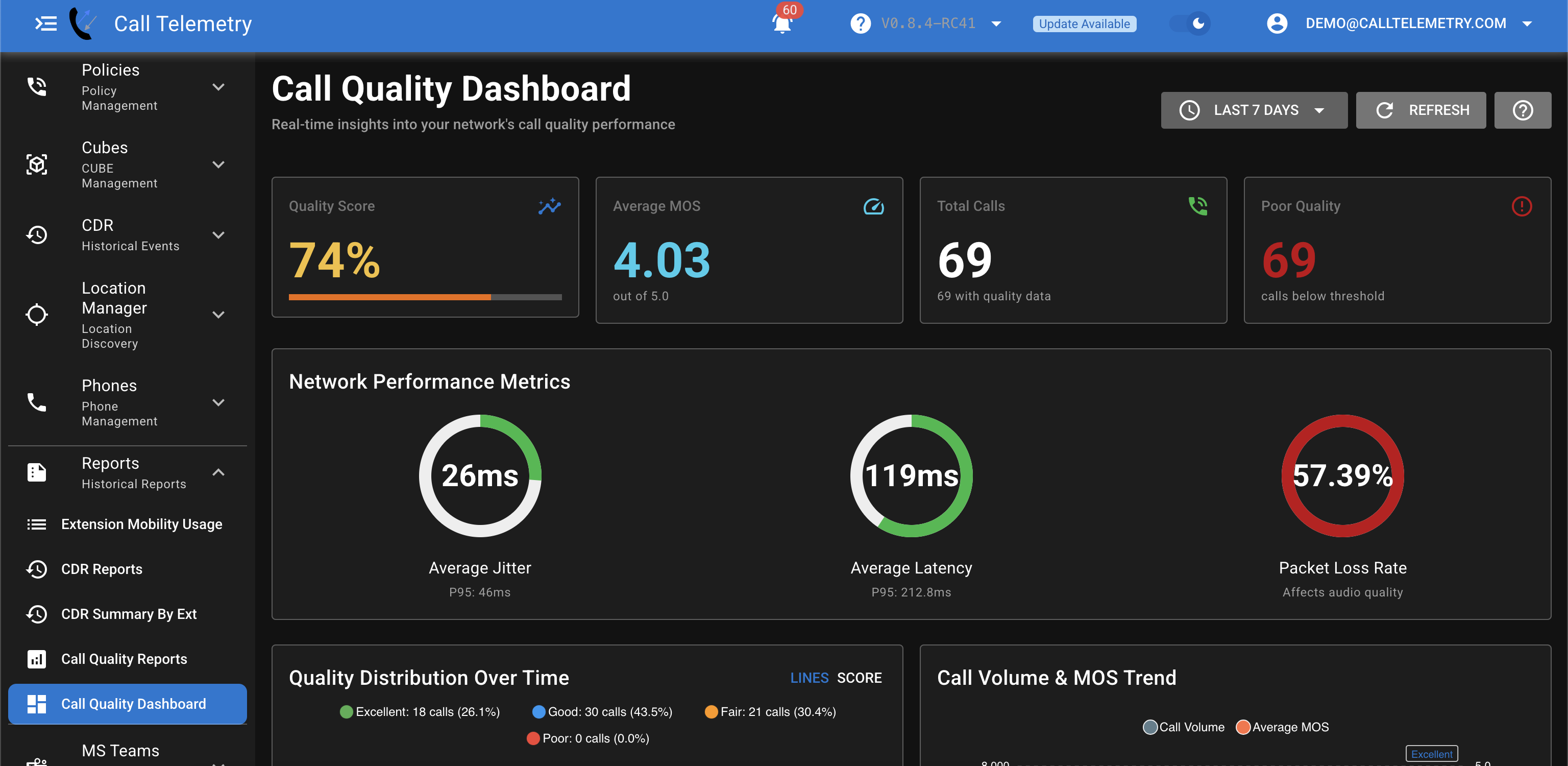
Call Quality Dashboard
This dashboard provides a high level view of call quality metrics across your environment:
High Level Metrics
- Quality Score
- Average MOS Score
- Total Calls
- Poor Calls
Network Performance Metrics
- Average Jitter
- Average Latency
- Packet Loss rate for endpoints
Call Distribution and Call Volume vs MOS Score Trend Graphs
- Call quality distribution (Excellent /Good /Fair / Poor)
- Average MOS Score vs
Top Endpoints with Quality Issues
Here you'll find endpoints with the most quality issues. You may want to investigate the metrics that lead to this. You can click on each endpoint to link to a filtered table view where you can look at individual call detail records.
You will also see a list showing the top aggregated quality issues, along with an investation link to the CMR records during this period, along with all endpoints associated with that alarm.
Detailed Analysis
Drill down for comprehensive call analysis:
- Individual call quality metrics
- Endpoint-to-endpoint quality mapping
- Time-based quality correlation
- Codec performance comparison
Call Quality Reports
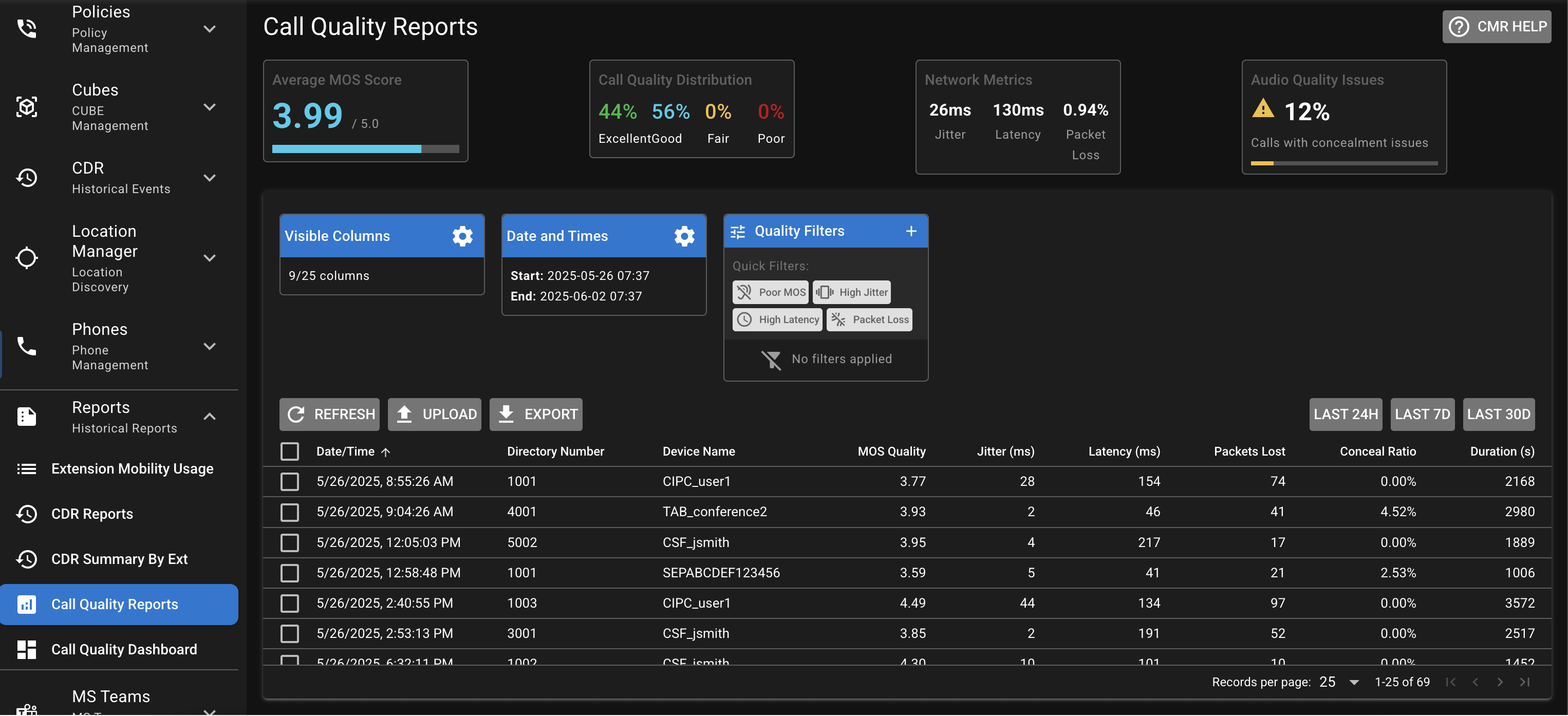
The main report table displays comprehensive call quality data:
| Column | Description |
|---|---|
| Timestamp | Date and time of the call |
| Directory Number | Phone number or extension |
| Device Name | Endpoint device identifier |
| MOS Score | Mean Opinion Score (1-5 scale) |
| Jitter | Packet arrival variation (ms) |
| Latency | One-way delay (ms) |
| Concealment Ratio | Percentage of concealed audio |
| Duration | Call length (HH:MM:SS) |
| Packet Loss | Lost packet percentage |
Navigating Call Quality Records
Date Range Selection
By default, the page loads the last 24 hours of call quality data. It includes the following quick charts at the top of the page:
- Average MOS Score
- Call Quality Distribution
- Network Metrics (Jitter, Latency, Packet Loss)
- Audit Quality Issues and concelment chart.
Use the conditions date picker to select custom ranges
Quality Filters
You'll notice the quick filters for easy identification of problematic call events. They apply a couple simple filters:
- Poor MOS
- High Jitter
- High Latency
- Packet Loss
You can also build your own filter by quality thresholds using the following filters:
- MOS Score ranges
- Jitter thresholds
- Latency limits
- Concealment percentages
Call Quality Detail per Call Record
Click on any row in the table to view detailed call quality metrics for that specific call. The detailed view drills down into the call and endpoint details.
On the Meric Detail page you can see the follow details for the call:
- Call Record Details
- Jitter, Latency and Lost Packets
- Average MOS score, min and max MOS Scores
- Audio Concealment stats
- Packets Sent / Received and Lost