Appearance
Cisco CallManager Integration Guide
This guide will cover the integrations needed for Call Telemetry to work with Cisco CallManager.
Feature Requirements
Cisco CallManager AXL, RIS, and CTI are used in many features, and are generally required for Call Telemetry to work with Cisco CallManager.
AXL, RIS, and CTI are used in the following features:
- Missed Call Alerts
- IP Phone Inventory and Reports
- Remote Control of Cisco IP Phones
- Automatic provisioning of Call Policies
- Jabber User Portal
- IP Phone XML Portal
- IP Phone Discovery App
Step 1 - Adding a Cisco Callmanager Cluster
Click on the sidebar Settings menu. Then enter the Callmangers meny and click add. 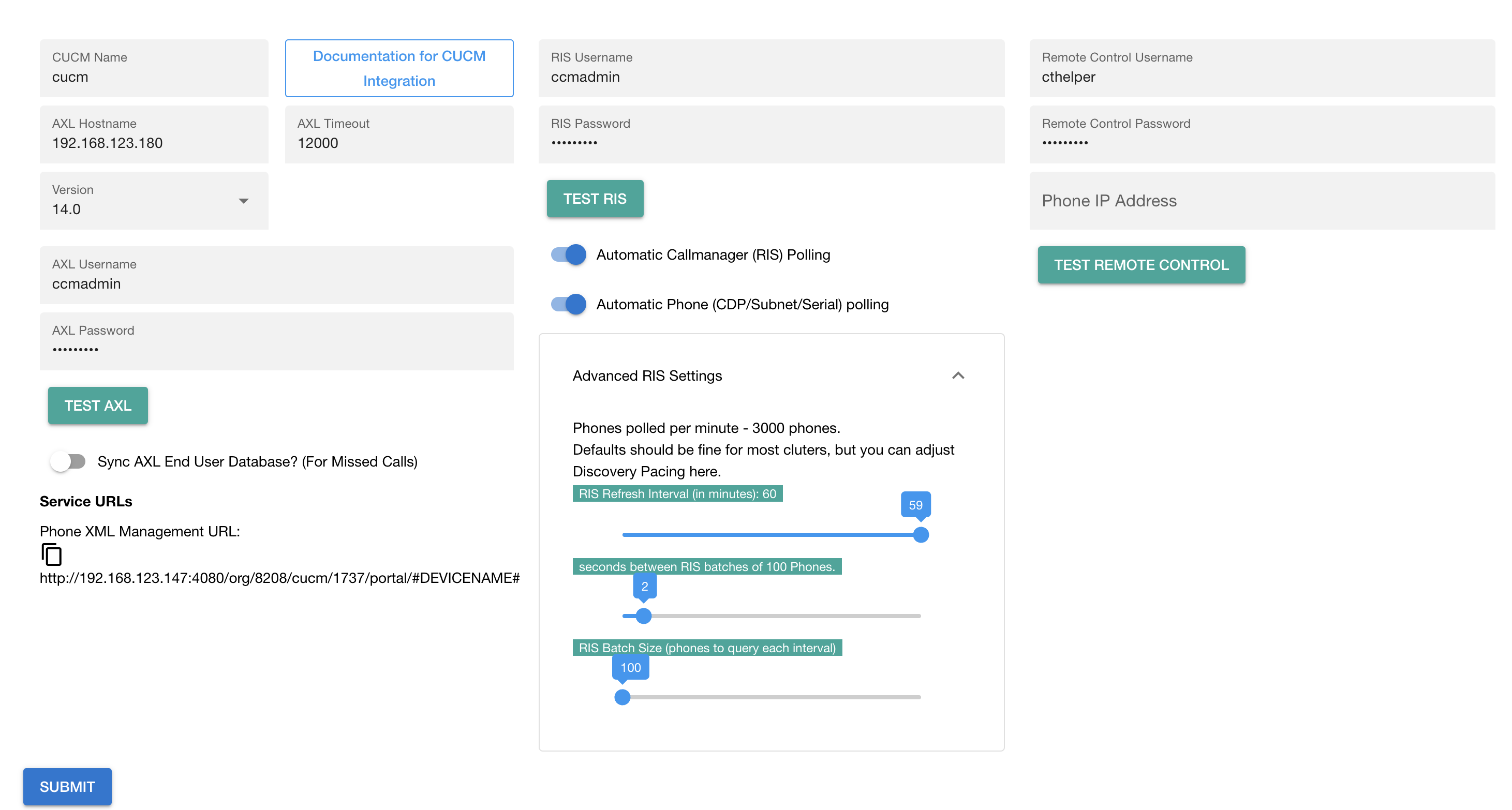
CUCM Integration User Requirements
Many customers configure a single application user for the integration, and assign it all the roles below.
Cisco AXL Integration
AXL will download the configuration data from Cisco for IP Phone discovery data Announcements, and End User data.
The Cisco AXL Service Account needs the following roles:
- Standard API AXL Access
AXL Timeout
If you have at or above 20,000 phones, or your appliance is not directly on the same network as the Callmanager, you may need to increase the AXL timeout. The default is 30 seconds, and this is usually enough for most clusters - even 30,000+ clusters. You can want to increase that further if you experience AXL Timeouts seen on the IP Phone Dashboard page
RIS Integration
RIS Integration is used for operational data from Cisco for IP Phone discovery and the dashboard tools like Remote Control.
The Cisco Callmanager RIS Service Account needs the following roles:
- Standard CCM Admin Role (Read Only)
- Standard Server Monitoring Role (Read Only)
TIP
The default RIS polling configuration is recommended for installs under 20,000 phones.
Configuring the CTI User for Cisco IP Phone Remote Control
The CTI Helper User is used for remote control of Cisco IP Phones. It is required for the Remote Control feature.
From within Cisco Callmanager, create an End User or an Application user with the following security roles:
- Add to Standard CTI Enabled group
- Add to Standard CTI Allow Control of All Devices group
CTI User and Device Association
- CIT User must be associated to all phones to be controlled
When you have finished entering your credentials, click the Save button.
Step 2 - Verify the Integration
After you have entered your credentials, click the Test button on each integration service to verify - AXL, RIS, and optionally CTI Helper.
If you want to test remote control with Cisco IP Phones, there are 2 steps:
- Associate the phone to your CTI helper user.
- On this Callmanager setup page, for remote control testing, enter a Cisco IP Phone address and click test to query a screenshot of the phone for testing.
